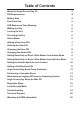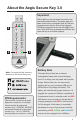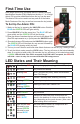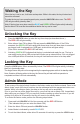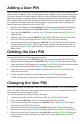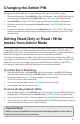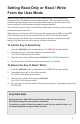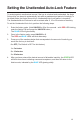User`s manual
9
Setting Read-Only or Read / Write
From the User Mode
NOTE: When changing Read-Only or Read / Write settings, do not make these
changes with the key attached to an operating system. This may cause confusion
within the operating system about the proper status of the key and the key may not
function properly until the operating system has been restarted.
This mode will allow the User to set the Read / Write status of the key, without having
access to the Admin functions.
When the key is unlocked in Read-Only mode and inserted into a USB port, the RED
LED will blink once every three seconds while the GREEN LED will glow solidly.
If the key is set to be Read-Only in the Admin mode, the User cannot override that
setting. Only the Admin can return the key to Read / Write Mode.
To Set the Key to Read-Only:
1. Press the UNLOCK button to wake the key. The RED LED will glow solidly.
2. Press the r + o (7 + 6) buttons together for three seconds.
The GREEN LED will blink three times.
3. Enter the User / Admin PIN and press UNLOCK. The GREEN LED will blink.
4. The Key will be in a Read-Only state the next time it is unlocked.
To Return the Key to Read / Write:
1. Press the UNLOCK button to wake the key. The RED LED will glow solidly.
2. Press and hold r + w (7+ 9) for three seconds.
The GREEN LED will blink three times.
3. Enter the User / Admin PIN and press UNLOCK.
The GREEN LED will glow solidly.
4. Key will return to unlocked mode and can now be written to, indicated by the blinking
GREEN LED.
Important Note
Setting the key to Read/ Write from the User mode will not override a
Read-Only setting that was placed by the Admin.
To set the key to be in Read-Only mode for both the User and the Admin, set
the Read-Only Mode using the Admin function.