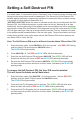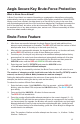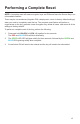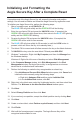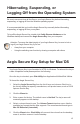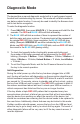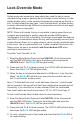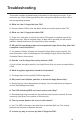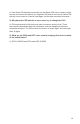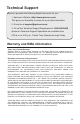User`s manual
14
Initializing and Formatting the
Aegis Secure Key After a Complete Reset
A complete reset of the Aegis Secure Key will erase all information and partition
settings. You will need to initialize and format the Aegis Secure Key again after reset.
To initialize your Aegis Secure Key, perform the following steps:
1. After a complete reset, press UNLOCK + 9.
The BLUE LED will glow solidly and the GREEN LED will be blinking.
2. Enter the new Admin PIN and press the UNLOCK button. If accepted, the
GREEN LED will quickly blink three times, then return to the BLUE LED glowing
solidly and the GREEN LED blinking.
3. Re-enter the Admin PIN and press the UNLOCK button. If accepted, the
GREEN LED will be solid for two seconds.
4. The BLUE LED will glow solidly for 30 seconds (or until the LOCK button is
pressed, which will return the key to its standby state.)
5. The Admin PIN is now set and will allow access to the key or the Admin features.
6. To UNLOCK the key, enter the new Admin PIN and press UNLOCK.
7. Windows 7 and earlier: Right-click My Computer, and then click Manage from
the Windows desktop.
Windows 8: Right-click left corner of desktop and select Disk Management.
8. In the Computer Manage window, click Disk Management. In the Disk
Management window, the Aegis Secure Key is recognized as an unknown
device that is uninitialized and unallocated.
9. Perform the following to make the key recognizeable as a basic key.
• If the Initialize and Convert Disk Wizard window opens, click Cancel and
initialize the disk manually using the following steps:
a. Right-click Unknown Disk and then select Initialize Disk.
b. In the Initialize Disk window, click OK.
10. Right-click in the blank area under the Unallocated section, and then select New
Partition. The Welcome to the New Partition Wizard window opens.
11. Click Next.
12. Select Primary Partition and then click Next.
13. If you need only one partition, accept the default partition size by clicking Next.
14. Click Next.
15. Create a volume label, select Perform a quick format, and then click Next.
16. Click Finish.
17. Wait until the format process is complete. The Aegis Secure Key will be
recognized and available for use.