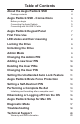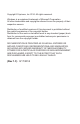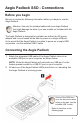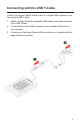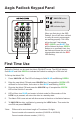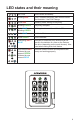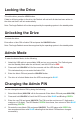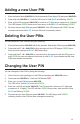Manual
4
About the Aegis Padlock SSD
Package contents
• Aegis Padlock SSD with
integrated USB 3.0 cable
• Travel pouch
• USB Y-cable
• Quick Start Guide
Looking for the highest level of
security for your data while utilizing
the fastest USB 3.0 speeds?
Sporting an easy-to-use keypad
design that is impervious to dust
and grit, with a software free setup
and operation, the Aegis Padlock
SSD Edition enables you to access
the drive simply and easily with
your own unique PIN. And with
a super fast integrated USB 3.0
cable, you can access your data
faster than ever before.
Quick Start Guide
Aegis Padlock SSD
3
1
2
UNLOCK button
LED Indicator lights
LOCK button
When you rst plug in the SSD
Padlock, the unit will do a self-test
to verify all security components
are working properly. The LEDs
will go through 3 test stages
RED, GREEN, and BLUE. This
will be followed by three GREEN
ashes on a successful test. Any
test failure will leave the unit in an
interoperable state with the RED
LED ashing.
First Time Use
Before the Padlock can be used, the Admin PIN MUST be set. The LED will display
Solid BLUE and Solid GREEN to indicate the Padlock is waiting for a PIN to be set.
To Set-up the Admin PIN:
1. Press UNLOCK + 9. The LED will change to Solid BLUE and Blinking GREEN.
2. Enter the new Admin PIN and press UNLOCK key. If accepted the GREEN LED
will ash for 3 short blinks, then return to Solid BLUE and Blinking GREEN.
3. Re-enter the Admin PIN and press the UNLOCK key. If accepted the GREEN
LED will be Solid for 3 seconds.
4. LED will then turn BLUE and remain in Admin mode for 30 seconds or if the
LOCK key is pressed, will return the drive to a standby state.
5. The Admin PIN is now set and will allow access to the drive or the Admin features.
6. To UNLOCK the drive, enter the new PIN and press UNLOCK.
*Note: PINs must be a minimum length of 7 maximum 16 digits.
Cannot contain all consecutive numbers (2345678 or 9876543)
Cannot contain all same number (1111111)
2
3
1