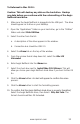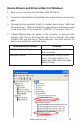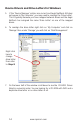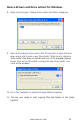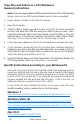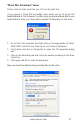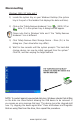Instruction Manual
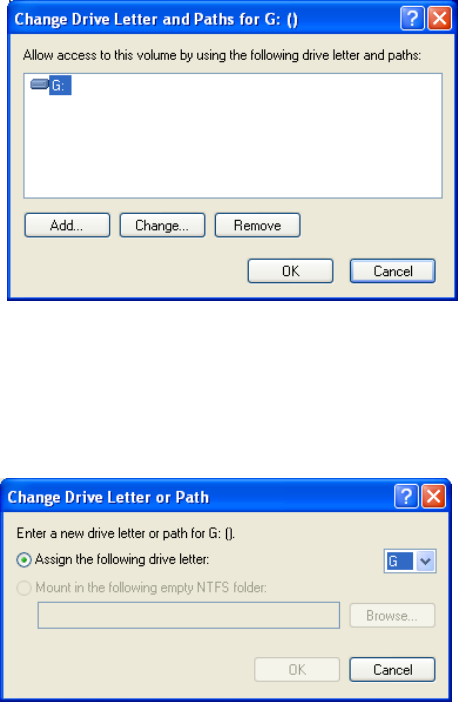
15
www.apricorn.com
Device Drivers and Drive Letters for Windows
8. Right click and open ‘Change Drive Letters and Paths’ dialog box.
9. Now click the down arrow next to the ‘Drive Letter’ to open the drop
down menu and choose a new ‘Drive Letter’. Make sure to choose a
‘Drive Letter’ that does not conict with any of the mapped network
drives. Click on the OK button to assign the new ‘Drive Letter’ and
close all the windows.
10. Go to ‘My Computer’ to verify that Aegis NetDock appears.
11. You are now ready to start copying les and folders to the Aegis
NetDock.