User`s guide
Table Of Contents
- Capítulo 1. Introducción
- Capítulo2. Guía de Instalación
- Capítulo 3. Guía de configuración
- Capítulo 4. Configuración WPS
- Apéndice A: Especificaciones
- Apéndice B: Glosario
- APPUSB150_userguide_EN.pdf
- APPUSB150_userguide FR.pdf
- 1.1 Présentation du produit
- 1.2 Fonctionnalités
- 1.3 État des diodes
- 2.1 Installation du matériel
- 2.2 Installation du logiciel
- 3. Guide de configuration
- 4 Configuration WPS
- Annexe A : spécifications
- Annexe B : glossaire
- APPUSB150_userguide DE.pdf
- APPUSB150_userguide IT.pdf
- APPUSB150_userguide_PT.pdf
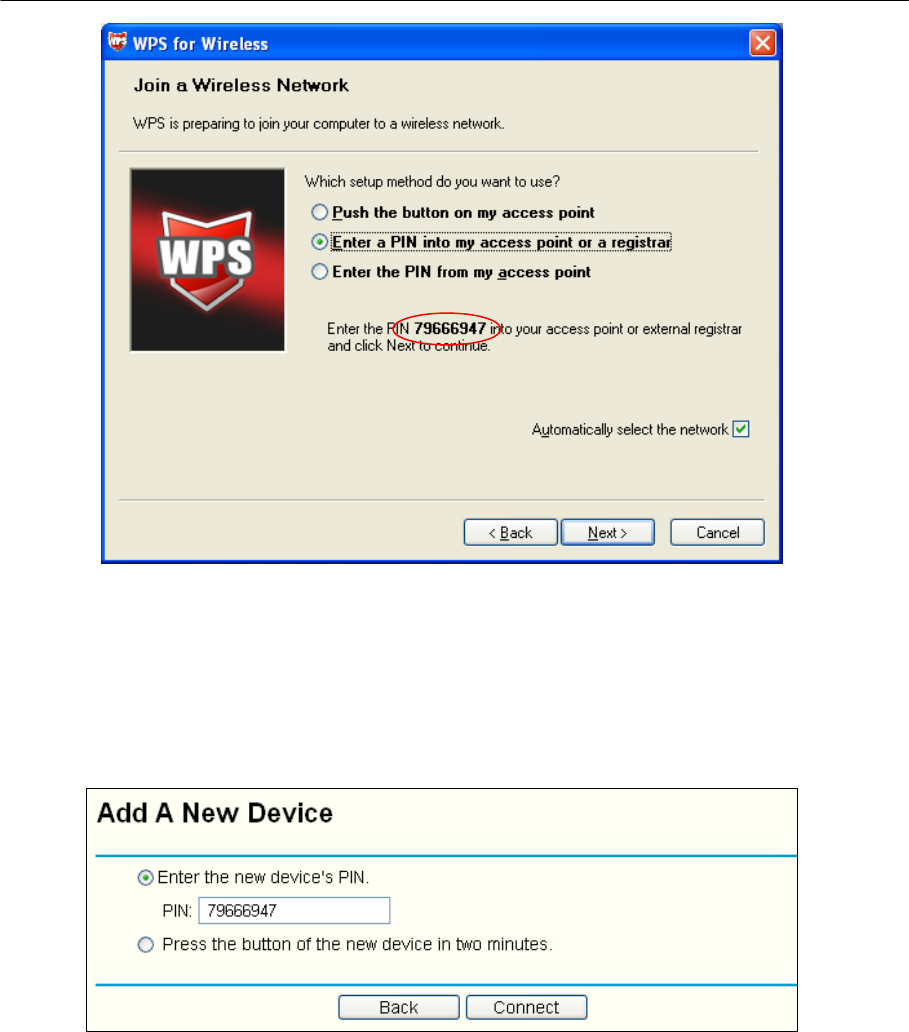
150Mbps Wireless Lite-N USB Adapter – APPUSB150 User’s Guide English
Figure 4-8
2. Open the Router’s Web-based Utility and click WPS link on the left of the main menu. Then
Figure 4-3 will appear. Cl
ick Add device, then you can see
Figure 4-8 Select Enter the
new device’s PIN and enter the PIN value of the ada pter shown in Figure 4 -8, cli ck
Connect.
Figure 4-9
3. When Figure 4-7 appears, the WPS configuration is complete.
4.2.2 Enter the PIN from your AP device
1. Open the WPS Utility and you will see Figure 4- 5 . Click Next to c ontinue. Then Figure
4-10will appear. Select the third opti on and enter the PIN value which is labeled on the
bottom of the Router. Click Next.
79










