User`s guide
Table Of Contents
- Capítulo 1. Introducción
- Capítulo2. Guía de Instalación
- Capítulo 3. Guía de configuración
- Capítulo 4. Configuración WPS
- Apéndice A: Especificaciones
- Apéndice B: Glosario
- APPUSB150_userguide_EN.pdf
- APPUSB150_userguide FR.pdf
- 1.1 Présentation du produit
- 1.2 Fonctionnalités
- 1.3 État des diodes
- 2.1 Installation du matériel
- 2.2 Installation du logiciel
- 3. Guide de configuration
- 4 Configuration WPS
- Annexe A : spécifications
- Annexe B : glossaire
- APPUSB150_userguide DE.pdf
- APPUSB150_userguide IT.pdf
- APPUSB150_userguide_PT.pdf
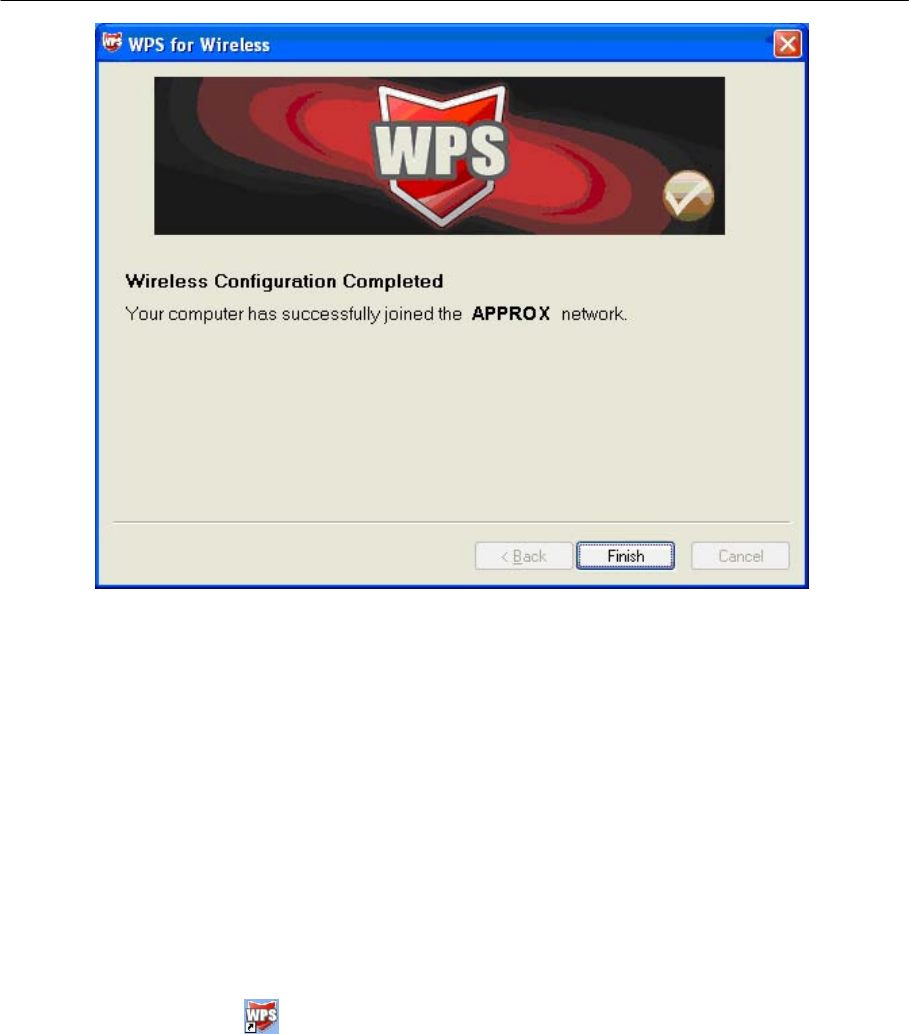
150Mbps Wireless Lite-N USB Adapter – APPUSB150 User’s Guide English
Figure 4-7
4.2 PIN method
There are two ways to configure the WPS by PIN method:
1) Enter a PIN into your AP device.
2) Enter the PIN from your AP device.
Following are the detailed configuration procedure of each way.
4.2.1 Enter a PIN into your AP device
1. Double click the icon on the desktop to open the WPS Utility and then you can see the
welcome screen shown as Figure 4-5 Click Next to continue. Figure 4-8 will appear. Select
the second option, and you w ill see the PIN value of the adapter whic h is random ly
generated. Click Next.
78










