User`s guide
Table Of Contents
- Capítulo 1. Introducción
- Capítulo2. Guía de Instalación
- Capítulo 3. Guía de configuración
- Capítulo 4. Configuración WPS
- Apéndice A: Especificaciones
- Apéndice B: Glosario
- APPUSB150_userguide_EN.pdf
- APPUSB150_userguide FR.pdf
- 1.1 Présentation du produit
- 1.2 Fonctionnalités
- 1.3 État des diodes
- 2.1 Installation du matériel
- 2.2 Installation du logiciel
- 3. Guide de configuration
- 4 Configuration WPS
- Annexe A : spécifications
- Annexe B : glossaire
- APPUSB150_userguide DE.pdf
- APPUSB150_userguide IT.pdf
- APPUSB150_userguide_PT.pdf
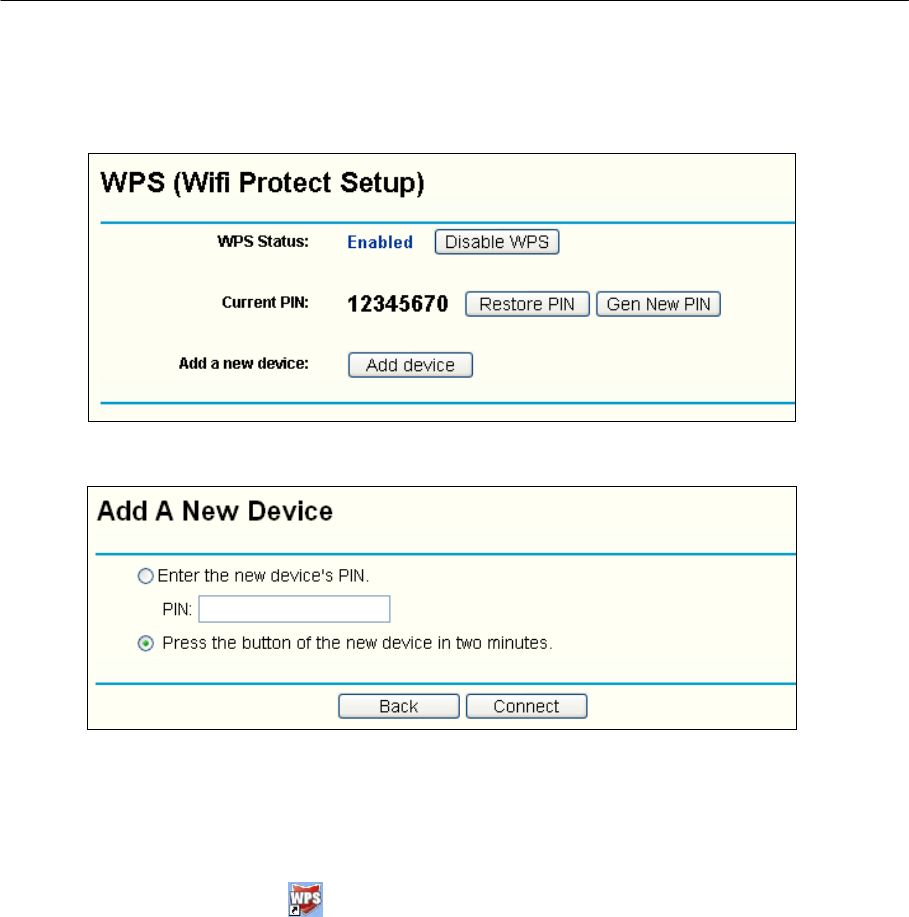
150Mbps Wireless Lite-N USB Adapter – APPUSB150 User’s Guide English
2) Open the Router’s Web-based Utility and click WPS link on the left of the main menu.
Then Figure 4-3
will appear. Click Add device, then you can see Figure 4-4. Select
Press the button of the new device in two minutes and click Connect.
Figure 4-3
Figure 4-4
2. Secondly, press the WPS button of the adapter. There are two ways:
1) Press and hold the WPS button of the adapter directly for 2 or 3 seconds.
2) Double click the icon on the deskto p to open the WPS Utility and then you can
see the welcome screen shown as Figure 4-5 . Click Next to continue. Then select
Push the button on my access point in the next screen shown in Figure 4-6 and click
Next.
76










