User`s guide
Table Of Contents
- Capítulo 1. Introducción
- Capítulo2. Guía de Instalación
- Capítulo 3. Guía de configuración
- Capítulo 4. Configuración WPS
- Apéndice A: Especificaciones
- Apéndice B: Glosario
- APPUSB150_userguide_EN.pdf
- APPUSB150_userguide FR.pdf
- 1.1 Présentation du produit
- 1.2 Fonctionnalités
- 1.3 État des diodes
- 2.1 Installation du matériel
- 2.2 Installation du logiciel
- 3. Guide de configuration
- 4 Configuration WPS
- Annexe A : spécifications
- Annexe B : glossaire
- APPUSB150_userguide DE.pdf
- APPUSB150_userguide IT.pdf
- APPUSB150_userguide_PT.pdf
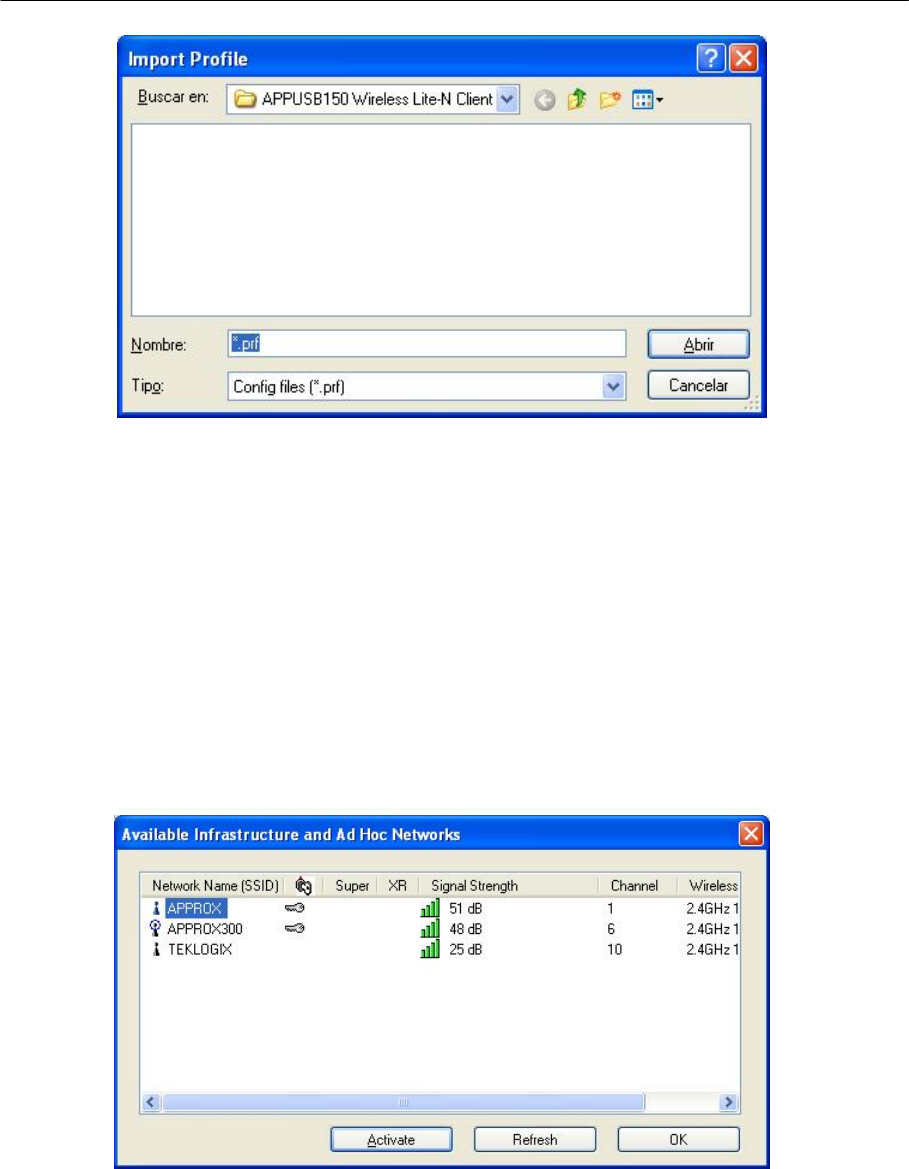
150Mbps Wireless Lite-N USB Adapter – APPUSB150 User’s Guide English
Figure 3-9
3.1.2.6. Scan Available Networks
1. C
lick Scan on the Profi le Manag ement screen (shown in Figure 3-2 ), t
he Availa ble
Infrastructure and Ad Hoc Networks window will appear below.
2. C lick Refresh to refresh the list at any time.
3.
Highlight a network na me and click Activate to connect to an availa ble network. If no
configuration profile exists for that network, the Pr ofile Management window will open the
General tab screen. Fill in the Profile name and click OK to create the configuration profile
for that network.
Figure 3-10
3.1.2.7. Auto Profile Selection Management
The auto selection feature allows the adapter to automatically sele ct a profile from the list of
profiles and use it to co nnect to the network. To add a new profile int o the Auto Selected
Profiles list,
please follow these steps.
1. On the Profile Management screen (shown in Figure 3-2), click Order Profiles….
67










