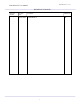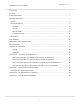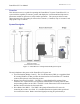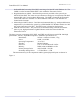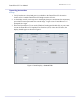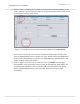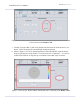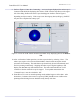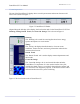User's Manual
FutureWaves™ User Manual
FutureWaves™ v1.7.0.1
8
9. (Refer to Figure 6) Once the ‘Connecting...’ text is no longer displayed, the radar scope is
connected and should be displaying data. Select ‘SNR’ from the drop-down on the upper-
left of the dialog. Reflections in the scope should appear similar to that in Figure 6,
depending on objects nearby. If the scope is not showing any data (solid grey), the RPU
may not have completed its startup cycle.
Figure 6: Locate the ‘SNR’ Button and show the Radar Scope displaying data in the Radar-1
Tab.
10. After verification of radar operation, exit the scope window by selecting ‘Close’. The
radar scope requires a lot of network bandwidth to function and can impact normal
operations if left running. The radar data scope should only be used intermittently and
not left operating continuously. Stopping the radar scope will pause updates to this
display, but does not stop radar transmissions. The radar and FutureWaves™ will
continue to function when the scope is stopped. To stop radar transmission the
‘Transmit Power’ must be switched to ‘Off’.
11. FutureWaves™ is now in normal operating mode and has begun to collect data. After
about three (3) minutes the ocean wave spectra [2DPS] should become visible on the
planning tab and timing forecast should be ready shortly after that.