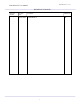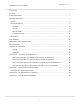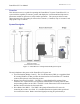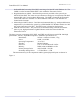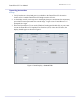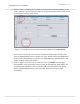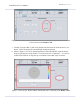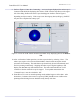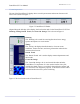User's Manual
FutureWaves™ User Manual
FutureWaves™ v1.7.0.1
6
4. (Refer to Figure 3) Find the System Status on the upper-left corner of the display. If the
‘SMS’ indicator is grey and all other indicators are green, then the system is ready to start
receiving data. Press the ‘Start’ button.
Figure 3: Location of the System Status and ‘Start’ Button on the
General Tab
5. It may take the system up to 60 seconds to completely initialize after clicking ‘Start’.
Once the initialization process is complete, the ‘Start’ button will become disabled and
replaced with a faded ‘Ready to transmit’ text. Additionally the ‘Planning Source’ and
‘Depth’ settings will become enabled.
6. (Refer to Figure 4) The next step is to start the radar. Click Radar-1 on the upper
horizontal tabs. Look at the Radar Control section on the right half of the display. The
‘Transmit Power’ should be ‘Off’ because the radar is not transmitting. The ‘Ready
Status’ indicator should indicate green if the radar subsystem is ready to begin
transmitting.