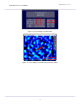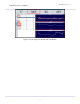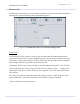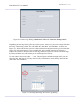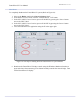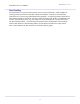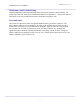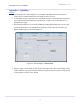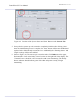User's Manual
FutureWaves™ User Manual
FutureWaves™ v1.7.0.1
38
Appendix A - QuickStep
Startup
1. Verify breakers are closed and power is available to the FutureWaves™ electronics
locker via P111 and the FutureWaves™ Bridge console via L109.
2. At the bridge console, turn on power to the display then press and release the momentary
power button located just under the console ledge. Login as user ‘FutureWaves™’ if
prompted for a login.
3. Select the FutureWaves™ icon on the Windows Desktop and double click or press enter
to start the FutureWaves™ Graphical User Interface (GUI). Once the GUI starts, the
display should appear as shown in Figure A1.
Figure A1: Initial Display -
General Tab
4. (Refer to Figure A2) Find the System Status on the upper-left corner of the display. If the
‘SMS’ indicator is grey and all other indicators are green, then the system is ready to start
receiving data. Press the ‘Start’ button.