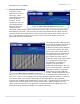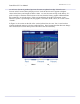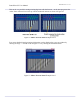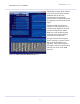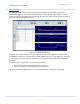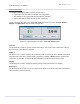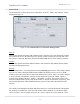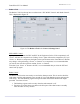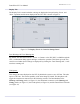User's Manual
FutureWaves™ User Manual
FutureWaves™ v1.7.0.1
27
Override’ button will become enabled. You may see a “overriding to ____ m ..” label in place of
where the depth was as it waits for the system to accept the depth override request. This may
take up to 60 seconds. Once the depth has been successfully overridden, the new depth will be
displayed.
Figure 28: Overriding the depth in the General Tab in Control & Settings
To clear a depth override, simply click the ‘Clear Override’ button, as shown in Figure 29. At
this point the ‘Clear Override’ button will become disenabled. You may see a “retrieving
depth…” label in place of where the depth was as it waits for the system to accept the clear
override request. This may take up to 60 seconds. Once the override has been successfully
cleared, the current depth will be displayed.
Figure 29: Clearing depth override in the General Tab in Control & Settings
The selected ‘Vessel Draft’ sets the ship database that is used in the system. Ship motion
forecasts are sensitive to vessel draft. Select the draft closest to your actual draft to get the best
forecast.