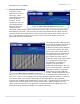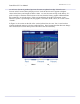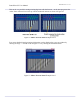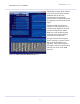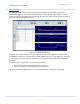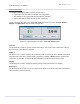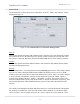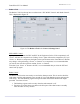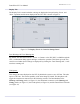User's Manual
FutureWaves™ User Manual
FutureWaves™ v1.7.0.1
26
General Tab
The General Tab is broken up into three subsections: ‘Start UI’, ‘SMS’, and ‘Settings’. This is
displayed in Figure 27.
Figure 27: The
General Tab
in the
Control & Settings Panel
Start UI
This section contains one button that is labeled ‘Start’ when the GUI is first launched. Clicking
this connects the GUI to the FutureWaves™ network so that it can begin receiving data. Once
the system is connected, this button becomes disenabled and the text reads ‘Ready to transmit’.
Control
This section contains one button labeled ‘Restart’ that restarts the Ship Motion Sensor (SMS)
located in the Equipment locker
Settings
The ‘Planning Source’ was briefly discussed in the
Planning
panel section. This setting controls
the source of what is displayed 2DPS and the CSRM. The default is to have it set to ‘Radar’,
which sets the source to be the live radar feed. When the user selects ‘Buoy’, the source changes
to be the selected wave bulletin. Note that for the multi-radar system the ‘Radar’ option is
replaced with ‘Radar Combined’, ‘Radar 1’, and ‘Radar 2’ options. That sets the source to be
from the combined radar system, only the first radar, or only the second radar, respectively. Also
note that this dropdown will be disabled until the system is connected to the FutureWaves™
network.
The ‘Depth’ section displays the depth and allows the user to override this depth. If the depth is
not currently overridden, the ‘Clear Override’ button will be disabled. To override the depth,
select ‘Override’, enter in a depth, and click ‘Ok’ (refer to Figure 28). At this point the ‘Clear