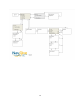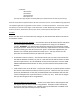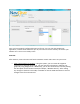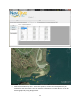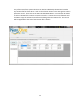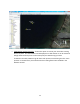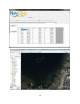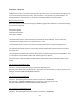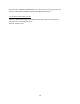User`s guide
22
Once you have properly configured the SD Card for use, you can close the NavDive Log
application, remove the SD Card from your PC, and insert it into the memory card slot in your
NavDive unit. You are now ready to dive.
Post Dive
After the dive, remove the SD Card from the NavDive console and insert it into your PC to:
View / Edit Positions by Location – Using this option, you can review all waypoints
contained in a particular location fie. You can view this information in table form or
graphically using Google Earth. Additionally, you can also annotate the record by editing
the description for the location saved (for example, "Wooden Wreck"). After making
any changes to the data in the table, remember to click the SAVE FILE button to save he
changes to the file on the SD card.