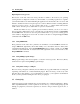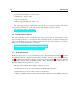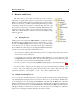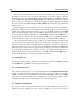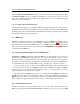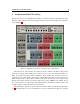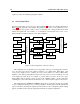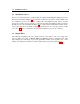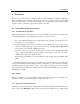User Guide
14 Browser and Presets
Note that after having modified a preset, Ultra Analog will always ask you if you want to save
the changes in order not to loose your work. This behavior is however not always convenient.
To disable this option, select the General command under Preferences of the Edit menu and de-
select the Ask to save preset before opening another option. By default, Ultra Analog will also
ask you if you want to save changes to a modified preset before quitting the application. To disable
this option, de-select the Ask to save preset before quitting option under the same command as
mentioned above.
When editing presets and creating new ones, it is very helpful to go back and forth between
different the different stages of your modifications and adjustments. To move back step by step
through every modification that was applied to a preset, use the Undo command from the Edit
menu or the Ctrl-Z/Apple-Z shortcut. Once the Undo command has been used, it is also possible
to move up again through the modifications by using the Redo command from the Edit menu or
the Ctrl-Y/Apple-Y command. Note that the number of Undo levels is unlimited and that this
command is effective on any control of the interface but not on the different Save commands.
Once a preset has been modified, it is also possible to move back and forth between the current
state of the preset and its original state when it was loaded. This is very helpful in order to hear
again the original preset after having applied many modifications. To hear the original preset,
simply click on the Compare button of the toolbar or the Compare command from the Edit menu.
Once this button has been pressed, the original settings of the preset are loaded. Note that in this
mode, the graphical interface is frozen and it is therefore not possible to modify the preset. To
further modify the preset, click on the Edit button or the Edit command from the Edit menu to
revert to the modified version of the preset and unfreeze the interface.
2.3 Deleting Presets
To delete a preset, first select it by clicking on its icon in the browser and use the Delete command
from the Edit menu or the Del key from the computer keyboard.
2.4 Documenting Preset
It is possible to document a preset or view related information from the Edit Preset Information
window. To launch this window, right-click/control-click on a preset icon and choose the Pre-
set Info command or use the Ctrl-I/Apple-I shortcut. The Preset Info command from the Edit
menu can also be used after selecting a preset. Information on a preset include the author’s name,
copyright notice, date of creation, last modification date and a description text.
2.5 Defining a Default Preset
It is possible to define a default preset that will be loaded automatically when Ultra Analog is
launched. To define a default preset, select a preset by clicking on its icon in the browser and