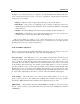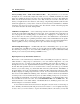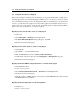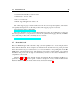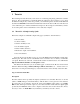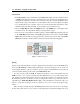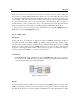User Guide
16 Introduction
• Create a Stereo Audio Track,
• In the mix window, on the newly created track, click on the first insert button and choose
multi-channel plugin > Tassman,
• Create a MIDI Track,
• In the mix window, on the newly created track, assign the MIDI output to Tassman; make
sure that the MIDI channels are matching.
Opening Tassman in Emagic’s Logic Audio a VST plug-in
• Start Logic,
• Create or open a project,
• In the main window of Logic, select an audioinst track by double-clicking on it. This will
bring up the mixer,
• Choose the track you want to appear on, hold-click on the inserts button and select Stereo >
VST > Tassman.
Opening Tassman in Emagic’s Logic Audio an Audio Units plug-in
• Start Logic,
• Create or open a project,
• In the main window of Logic, select an audioinst track by double-clicking on it. This will
bring up the mixer,
• Choose the track you want to appear on, hold-click on the I/O button and select Stereo >
Audio Units > Applied Acoustics Systems > Tassman.
Opening Tassman in Steinberg’s Cubase SX as a VST plug-in
• Select VST Instruments from the Devices menu,
• Select Tassman from the drop down menu,
• Create a MIDI Track,
• Assign the output of the MIDI track to Tassman.
1.6 Getting help
Applied Acoustics Systems technical support representatives are on hand from Monday to Friday,
9am to 6pm EST. Whether you’ve got a question regarding a new synth you are building, or need
a hand getting the Tassman up and running as a plug-in in your favorite sequencer, we’re here to
help. Contact us by phone, fax, or email at: