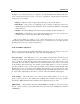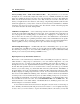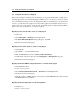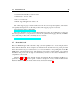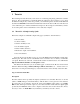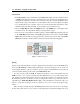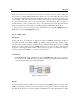User Guide
1.5 Using the Tassman as a Plug-in 15
1.5 Using the Tassman as a Plug-in
The Tassman integrates seamlessly into the industry’s most popular multi-track recording and se-
quencing applications as an instrument plug-in, making it easy to use the factory synths, as well as
your own instruments and presets in your arrangements. Below you’ll find step by step instructions
on how to open the Tassman as plug-in in several of these applications. Instructions have been pro-
vided for the most recent versions of each product. For further details on using virtual instruments,
please refer to the documentation of your host sequencer.
Opening Tassman in Cakewalk’s Sonar as a DXi plug-in
• Start Sonar,
• Select DXi Synth > Tassman from the Insert menu,
• The Insert DXi Synth Options dialog will appear, click OK,
• The Tassman window will appear.
Opening Tassman in FL Studio as a DXi or VST plug-in
• Start Fl Studio,
• Select More ... from the Channel menu,
• Click the refresh button and select Fast Scan (Recommended),
• Double-click on Tassman either from the VST plug-ins or DXi plug-ins categories,
• The Tassman window will appear.
Opening Tassman in MOTU’s Digital Performer as an Audio Units plug-in
• Start Digital Performer,
• Create or open a project,
• Select Add Track Instrument Track > Tassman from the Project menu,
• The Tassman window will appear,
• Click the output of a MIDI channel, select Tassman and the MIDI Channel; make sure that
the MIDI channels are matching.
Opening Tassman in Digidesign’s ProTools using RTAS
• Start Protools,
• Create or open a project,