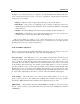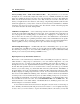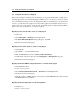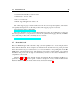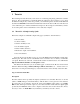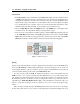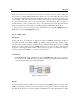User Guide
12 Introduction
hard disk, or your email program uses to organize your mail and address book. The left side of the
screen contains the Tassman’s browser, a “tree view” organization of all the relevant components
the Tassman uses, including:
• Imports - destination folder for imported instruments, presets and sub-patches.
• Instruments - ready to play, pre-configured groups of modules of all shapes and sizes in-
cluding physical modeled acoustic instruments, electro-mechanical emulations, analog, FM
synths, and more.
• Modules - The basic building blocks of the Tassman including Oscillators, Filters, etc.
• Sub-patches - smaller groups of pre-patched modules that are saved for use in various in-
struments such as your favorite effects, filter banks and EQs, etc.
This approach makes it possible for you to explore the Tassman at your own pace. From
scanning through the included instruments and presets, to constructing your own synths from the
ground up, the Tassman grows right along with you.
Audio and MIDI Configuration
Before you start exploring the included instruments and presets, take a moment to set up your
system configuration, under the Edit drop down menu, selecting Preferences:
General Settings - This menu allows you to select whether exported folders from the browser
contain the contents of any sub-folders located in their branch of the browser tree, i.e. when you
export a synth, its presets and sub-patches will be included in the export with it if this option
is selected. For more details on import and export functions please refer to the browser section
of this manual. The General page also includes a slider which allows you to choose between
smoother graphical response or better audio performance. Save preferences and the default sound
file directory are also set from this menu. Finally, this menu lets you resize the window of the
different plug-in versions of Tassman by adjusting the height and width of the window. Note that
in order for these adjustments to take effect, you need to unload and then reload the plug-in.
Audio Settings - This menu allows you to select from the installed audio ports on your com-
puter, by driver type. If you have ASIO drivers available, these should be selected for optimum
performance. Multi-channel interfaces will have their outputs listed as stereo pairs.
MIDI Settings - This menu lists all of the available MIDI ports installed on your system. Select
the port or ports you wish to use and click OK. Tassman can receive up to 16 simultaneous channels
of MIDI data.