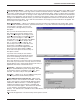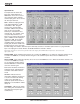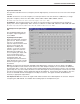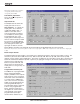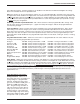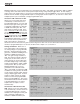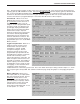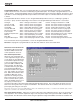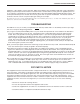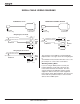Operating instructions
8 Channel Automatic Matrix Mixer
application. “Off” signifies no lower gain limit. 0dB is the maximum value available for Min Gain, and is equivalent to
making rear panel output control inactive. The Gain Preset scroll bar allows a preset gain to be applied at power on
to any output(s) controlled by the Increment Output 1dB or Decrement Output 1dB programmable input function. The
control panel will always force the Gain Preset to be greater than or equal to the Min Gain. The 4 boxes below the
scroll bars show the current rear panel output gain setting for each input.
Short Cuts: A left mouse click on the Min Gain box will set the minimum gain to Off (i.e. no limit on the minimum gain), while a
right mouse click will set the minimum gain to 0dB.
TROUBLESHOOTING
The AM8/4 is so easy to use that you’ll probably never have any trouble with it. In the unlikely event that you might,
here are a few tips for diagnosing problems:
1) If you get no sound (and the AM8/4 power is on), first check the Input Gain tab. If the number in the Gain box is
too low, you might want to turn it up a bit. If the Gain box has a red background, it means the input has been
muted. This is only possible from the programmable inputs. If you have any programmable inputs assigned
(accidentally or on purpose) to the Mute In function, now is a good time to check the state of those programmable
inputs using the Programmable I/O Setup tab. If the rear panel control for the input is set to off, you’ll get no
sound. The current gain value associated with these controls can be monitored using the Remote I/O Level
Controls tab. If all is well with all the input gain adjusting points, you should see some activity on the input level
meter when signal is present on that input.
2) So, you have input signal and the meter is dancing, but you still don’t have any sound. Check the Matrix Setup tab
to be sure that the input is actually assigned to the desired output(s).
3) The matrix is just where it ought to be, but by golly, you still don’t hear anything. Look at the Output Gain tab.
Again, if the Gain box has a red background, it means the output has been muted. This is only possible from the
programmable inputs. If you have any programmable inputs assigned (accidentally or on purpose) to the Mute Out
function, check the state of those programmable inputs using the Programmable I/O Setup tab. If the rear panel
control for the output is set to off, you’ll get no sound. The current gain value associated with these controls can
be monitored using the Remote I/O Level Controls tab.
4) If you still don’t have any sound by now, you should sweat a few bullets and check out your microphone wiring and
the wiring from your AM8/4 to the EQ or power amp. Also check to see that the power is on to all the other
equipment in the rack . If everything seems to be as it should be but still no sound, give us a call at 1-800-821-
1121 or 505-892-4501 between 8am and 5pm Mountain Time. We’ll be happy to help you troubleshoot.
FCC PART 15 NOTICE
This equipment has been tested and found to comply with the limits for a class B digital device, pursuant to Part 15
of the FCC Rules. These limits are designed to provide reasonable protection against harmful interference in a
residential installation. This equipment generates, uses and can radiate radio frequency energy and, if not installed
and used in accordance with the instructions, may cause harmful interference to radio communications. If this
equipment does cause harmful interference to radio or television reception, which can be determined by turning the
equipment off and on, the user is encouraged to try to correct the interference by one or more of the following
measures:
• Reorient or relocate the receiving antenna.
• Increase the separation between the equipment and receiver.
• Connect the equipment into an outlet on a circuit different from that to which the receiver is connected.
• Consult the dealer or an experienced radio/TV technician for help.
Rio Rancho, NM – USA
19