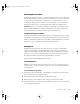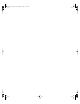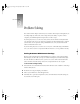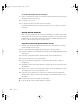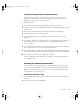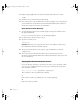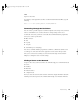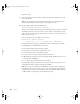User`s guide
80 Chapter 9
Follow these steps:
1 Start up the server if it’s turned off. You can either start up from the hard disk, or start up
from a bootable CD.
Note: If you start up from a bootable CD, you must know the server’s hardware serial
number to log in using SSH (it’s used to generate a dynamic password).
2 On your admin computer, open Terminal and type:
/System/Library/ServerSetup/sa_srchr 224.0.0.1
You’ll see a list of all the computers in the same subnet that could respond to the command,
and information about each one. If you don’t see the computer you’re looking for, search
again or broadcast for the computer. To broadcast for a specific server, enter the server’s IP
address in place of 224.0.0.1.
Here’s an example of what you might see for one server:
bigkahuna.lab.com#Power Macintosh
G3#192.168.100.100#00:05:02:2b:b4:27#10.1.2#HD_BOOT#1.0
The pound sign (#) separates types of information. Here’s a translation of the example:
m bigkahuna.lab.com is the DNS name of this server
m Power Macintosh G3 is the model of this computer
m 192.168.100.100 is the IP address assigned to this server
m 00:05:02:2b:b4:27 is this server’s hardware address
m 10.1.2 is the version of system software installed on this server
m HD_BOOT is the volume the server is started up from (CD_BOOT means the server is
started up from a CD-ROM disc)
m 1.0 is a private version number used by Server Assistant.
This information can help you find the server you need to fix. You can log in to the server
using SSH, the IP address, and the user ID and serial number.
Note: If the server was started up from a CD-ROM disc, you need to know the hardware
serial number of the server in order to connect to the server using SSH. You can find this
number on the server itself or noted on the Mac OS X Server Information Worksheet that
you filled out before you began the server installation and setup.
LL2133.book Page 80 Friday, May 24, 2002 11:17 AM