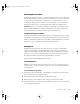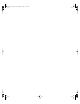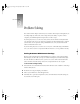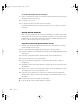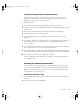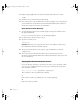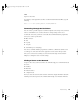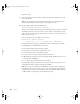User`s guide
78 Chapter 9
3 Drag the AppleSetupDone file to the trash and empty the trash. This file is located in:
/var/db/
4 Restart the server. Server Assistant starts automatically.
5 Choose the option to set up an administrator account and configure services, then follow the
onscreen instructions. Use the Mac OS X Server Information Worksheet that you filled out
the first time to help you re-enter the server information.
Rerun Server Assistant Remotely
1
Open the Terminal application on your admin computer and type this command to delete
the .AppleSetupDone file:
ssh -l root <
server name or IP address> rm /var/db/.AppleSetupDone
2 Use SSH to log in to the server as the root user.
3 Type this to restart the server:
/sbin/reboot
4 Open Server Assistant and choose the option to set up an administrator account and
configure services.
5 Choose the target server from the list and follow the onscreen instructions. Use the
Mac OS X Server Information Worksheet that you filled out the first time to help you re-enter
the server information.
Copying Data Between Remote Servers
You can use the ditto command to copy data from one remote server to another. It’s similar
to the cp (copy) command but allows you to keep resource forks intact. The syntax of the
ditto command is as follows:
ditto [-v] [-V] [-rsrc] <file pathname> <target directory>
These parameters can be used with the ditto command:
-v
Prints a line for each file copy (making it easier to see what’s happening).
-V
Prints a line only for special files.
Important Make sure you are logged in to the remote server. Otherwise, when you type
this command you will restart your admin computer.
LL2133.book Page 78 Friday, May 24, 2002 11:17 AM