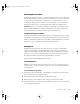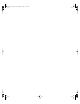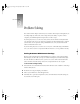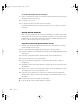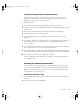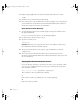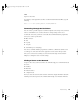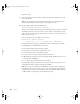User`s guide
76 Chapter 9
To fix network settings using the serial port:
1 Connect a terminal to the serial port of your Xserve (follow the instructions in “Connecting
Through the Serial Port” on page 79).
2 Log in to the server as root.
3 Use the Network Setup Tool to make new network settings.
For information about the Network Setup Tool and how to use it, see Chapter 5, “Network
Setup Tool.”
Solving Startup Problems
If the server has a problem and won’t restart, try reinstalling system software on the startup
disk or partition. If you have data stored on this disk or partition, copy it onto another disk or
partition before you reinstall the system software. If you have a FireWire hard disk, you may
be able to connect it to the server and copy data onto it.
Copy Data and Reinstall System Software Locally
1
Turn the server off and follow the instructions in the Xserve User’s Guide for connecting a
monitor and keyboard to the server.
2 Press and hold the system identifier button while you press the power button.
3 Continue to hold the system identifier button until the system identifier light flashes and the
CD tray opens.
4 Release the system identifier button and insert the Mac OS X Server CD in the tray.
5 Close the tray. The server starts up from the CD.
6 Copy the data on the startup disk drive or partition to another disk drive, partition, or
FireWire device.
7 Reinstall the software on the startup disk drive or partition. The server restarts at the end of
the installation.
8 After the server restarts, Server Assistant appears. Choose “Create an administrator account
and configure basic services” on the Welcome screen.
9 Follow the onscreen instructions to set up the server. The Mac OS X Server Information
Worksheet that you filled out when you first set up the server should have all the necessary
information.
10 Restart the server and remove the Mac OS X Server CD.
11 Copy any data back onto the startup disk drive or partition.
LL2133.book Page 76 Friday, May 24, 2002 11:17 AM