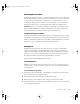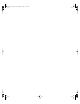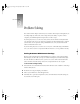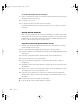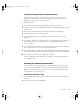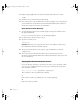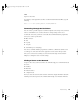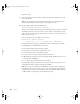User`s guide
72 Chapter 8
5 Select the root volume to install WebObjects and click Continue.
6 Choose an installation option and click Install.
Apple recommends that you perform an Easy installation.
7 The installer launches the WebObjectsLicenseUpgrader application. Enter the WebObjects
license key from the License Keys sheet and click Install. Then click OK in the dialog that
appears.
8 The installer may need to run scripts or overwrite existing files. In these cases it presents one
or more alerts. To proceed with installation, click OK.
9 Once the installer has finished, click Close to quit the installer and then restart the server.
Remote Installation Instructions
Follow the instructions for remote software installation on page 58. To install WebObjects,
type:
/usr/sbin/installer r -pkg "/Volumes/Mac OS X Server/Welcome to
Mac OS X Server/Additional Installs/WebObjects 5.1 Deployment/
WebObjects_X_Deployment.mpkg" -target /
Install Web Server Adaptors
By default, the installer configures the Apache Web server to use the WebObjects Apache
adaptor. WebObjects also includes a CGI adaptor. To use it, follow the configuration
instructions located in:
/System/Library/WebObjects/Adaptors/CGI/installationInstructions.html
The source code for both adaptors (and adaptors for other platforms) are provided so that
you can customize them. Instructions on rebuilding the WebObjects HTTP server adaptors
are available in:
/Developer/Examples/WebObjects/Source/Adaptors/BuildingInstructions.html
Upgrade Your License
The WebObjectsLicenseUpgrader allows you to modify your WebObjects license without
reinstalling the software. To run this application, you must log in as an administrator. The
application requires the license key that came with your copy of WebObjects. The
WebObjectsLicenseUpgrader is located in:
/Applications/Utilities
LL2133.book Page 72 Friday, May 24, 2002 11:17 AM