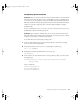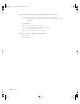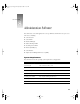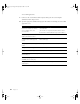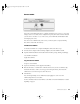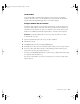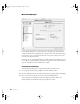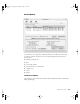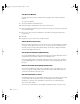User`s guide
Using Software Installation Tools and Applications 61
Full Operating System Installation
If you use command-line tools to recover data, you need to restart the server before you use
the Disk Utility or Mac OS X Installer applications.
To use the Installer Tool to install a full operating system:
1 Insert a bootable CD and start up the server from the CD. ( You can’t install an operating
system onto the current startup volume.)
2 Open Terminal and log in to the server as root using SSH. For example, type:
ssh -l root <ip address>
3 Mount volumes using the autodiskmount tool. To do this, type:
autodiskmount
4 List the volumes you can install the software on and specify the package you want to install.
For example, type:
/usr/sbin/installer -volinfo -pkg /System/Installation/Packages/
OSInstall.mpkg
and get a list like this:
/private/var/tmp/Mount01
/private/var/tmp/Mount1
/private/var/tmp/Mount02
Important When you start up from the Mac OS X Server CD, volumes are not automatically
mounted. If you mount your volumes using a command-line tool such as autodiskmount (to
recover data or to use the Installer Tool), don’t use the Disk Utility and Installer applications.
Disk Utility and the Mac OS X Installer application have their own mechanism for mounting
volumes. If you use these applications after you mount volumes manually, you will get
unreliable results.
Important Apple strongly recommends that you not store data on the hard disk or hard
disk partition where the operating system is installed. This way, should you need to reinstall
or upgrade system software, you will not risk losing data.
LL2133.book Page 61 Friday, May 24, 2002 11:17 AM