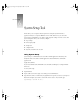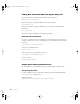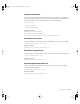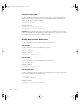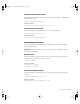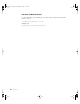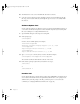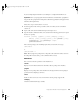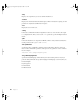User`s guide
Using Software Installation Tools and Applications 59
If you need help using the Installer Tool, read Chapter 4, “Using Command-Line Tools.”
Follow these steps to install software on a server.
1 Insert the application disc in the optical drive of the server that you want to install the
software on.
2 Open a SSH connection in Terminal and log in to the target server.
3 Type the installer command. It will be some variation of the following (parameters in square
brackets are optional):
installer [-volinfo] [-pkginfo] [-allow] [-dumplog] [-help] [-
verbose] [-vers] [-config] [-plist] [-file <
pathToFile>] [-lang
<
ISOLanguageCode>] -pkg <pathToPackage> -target
<
pathToDestinationVolume>
If the software package you’re installing requires that you restart the server, type:
/sbin/reboot
or
/sbin/shutdown -r
Note: When you type the package name or the path to the destination volume, don’t end
the string with a forward slash (/) or the command will not execute.
Parameters
This section describes the parameters of the Installer Tool.
-volInfo
Displays a list of mounted volumes into which the software package can be installed.
-pkginfo
Displays a list of packages that can be installed onto the target volume. If a metapackage is
specified, all of its subpackages are listed.
-allow
Installs an older version over a newer version if the software package supports this.
-dumplog
Sends the standard installer log to StdOut.
Important Before you put programs inside shared folders, remember that copyright laws
may prevent those programs from being shared. Check the applicable licensing agreements
and follow their requirements.
LL2133.book Page 59 Friday, May 24, 2002 11:17 AM