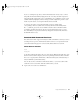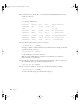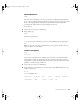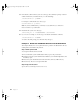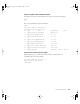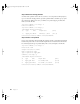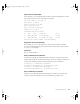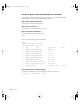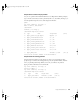User`s guide
32 Chapter 4
2 List the volumes you currently have, as you will need the /dev/diskXsY information for each
volume. To do this, type:
df -lk
to see this type of information:
3 Unmount the volume from the system. To do this, type:
/usr/sbin/disktool -p <diskXsY> 0
and replace <diskXsY> with the information you found in the list. For example, to unmount
/dev/disk0s9 in the above list, type:
/usr/sbin/disktool -p disk0s9 0
Use the default flag 0 (zero) for this command.
Note: If you have a RAID volume, you will only see /dev/diskX. If so, use “disktool -u”
instead of “disktool -p” to unmount it.
4 Check the files, using fsck for UFS volumes and fsck_hfs for HFS+ volumes. To do this, type
this command (be sure to precede the disk information with “r”):
/sbin/fsck_hfs /dev/r<diskXsY>
5 If you receive no warnings or error messages, remount the disk with this command:
/usr/sbin/disktool -m <diskXsY> 0
To return to the shell prompt, press the Control key and type c.
Filesystem 1K-blocks Used Avail Capacity Mounted On
/dev/disk1s9 8448000 2397216 6050784 28% /
fdesc 1 1 0 100% /dev
/dev/disk0s9 8848296 2544256 6304040 28% /Volumes/Disk1
/devdisk0s10 8848296 17680 8830616 0% /Volumes/Disk2
/devdisk0s11 102918840 3063916 99854928 2% /Volumes/Hard\Drive
/devdisk1s10 8448728 3643104 4805624 43% /Volumes/Disk3
/devdisk1s11 61247160 29544 61217616 0% /Volumes/Disk4
LL2133.book Page 32 Friday, May 24, 2002 11:17 AM