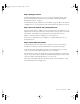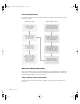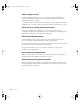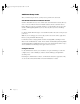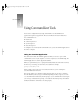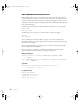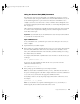User`s guide
27
CHAPTER
4
4 Using Command-Line Tools
Xserve can be configured remotely using command-line tools and administration
applications designed to support them. This version of Mac OS X Server includes these
new command-line tools:
m Installer Tool
m Software Update Tool
m System Setup Tool
m Network Setup Tool
To configure a server remotely with command-line tools, you use the Terminal application on
the remote computer.
Using the Terminal Application
Mac OS X Server includes the Terminal application, which you can use to open a shell
command-line session on your computer or a remote computer you are administering. The
Terminal application is located in /Applications/Utilities.
When you open Terminal, you see a prompt that usually includes the name of the local host,
the directory you’re using, your user name, and a symbol. For example:
[patsy6:/usr/sbin] liz%
In this example, patsy6 is the server’s host name, the directory you are working in is
/usr/sbin, and the user name is liz.
The percent symbol (%) is called the prompt. It indicates that you can enter a command.
Press the Return key after you type a command. Depending on what you typed, you could
see a list of information followed by another prompt, or your command will execute and give
you some type of feedback and a prompt, or no feedback and another prompt. No feedback
usually means that the command was executed properly.
LL2133.book Page 27 Friday, May 24, 2002 11:17 AM