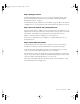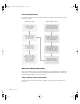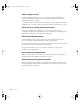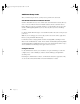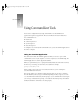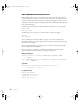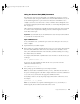User`s guide
Software Setup Instructions 23
Step 2: Start the server
To start up from the hard disk with factory-installed Mac OS X Server software, press the
power button on the server.
To start up from the Mac OS X Server CD:
1 Press and hold the system identifier button while you press the power button.
2 Continue to hold the system identifier button until the system identifier light flashes and
the CD tray opens.
3 Release the system identifier button and insert the Mac OS X Server CD in the tray.
4 Close the tray. The server starts up from the CD.
Step 3: Run Server Assistant
When prompted, enter the hardware serial number of the server you’re setting up in the
password box. The serial number is on the worksheet you filled out. Server Assistant guides
you through the rest of the setup.
Use Server Assistant to
m select a keyboard language
m enter the software serial number
m set up an administrator account
m enable encryption for Windows clients
m choose how the server will use NetInfo
m set up network configuration
m configure Ethernet ports
You can also configure these services to start automatically whenever you restart the server:
m Web service
m Print service
m Apple file service
m Macintosh Manager
m NetBoot
m QuickTime Streaming Server
If you’re not sure which options to choose during the setup, Server Assistant provides some
information—just click the question mark. You’ll find more help in the Mac OS X Server
Administrator’s Guide.
When you’re done, Server Assistant restarts the server for you.
LL2133.book Page 23 Friday, May 24, 2002 11:17 AM