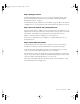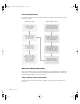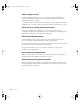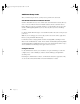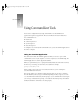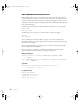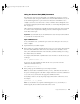User`s guide
Software Setup Instructions 21
Step 3: Configure services
To finish configuring Mac OS X Server services, use the Server Admin application. If you
haven’t already installed the admin software on your admin computer, read “Installing
Administration Software” on page 17.
For information about Server Admin, read “Server Admin” on page 65. When you’re finished
configuring services, you can perform any of the tasks that follow, depending on your needs.
Step 4: Set server network and system preferences
You used Server Assistant to configure some of your network and system preferences. To set
additional network and system preferences remotely for the server, you can use Secure Shell
(SSH) and the command-line tools provided in this version of Mac OS X Server. See
Chapter 5, “Network Setup Tool,” and Chapter 6, “System Setup Tool.”
If you’re new to command-line tools, read Chapter 4, “Using Command-Line Tools,” for
detailed instructions.
Step 5: Install additional software
To install software on the server from a remote computer, you use Server Assistant (to
reinstall system software), or SSH and command-line tools to install other packages.
To install software from a CD using these methods, you must have physical access to the
server so you can insert the application CD in the server’s optical drive.
You can run Software Update Tool (using SSH) to check for and install newer versions of the
software on your server. Software updates are available through an Internet connection. You
can do these updates without having physical access to the server.
Instructions for using the Installer Tool and Software Update Tool are in Chapter 7, “Using
Software Installation Tools and Applications.”
LL2133.book Page 21 Friday, May 24, 2002 11:17 AM