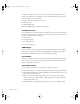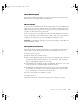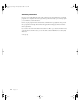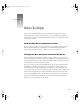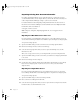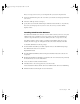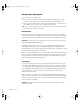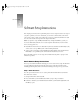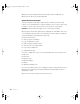User`s guide
20 Chapter 3
3 Release the system identifier button and insert the Mac OS X Server CD in the tray.
4 Close the tray. The server starts up from the CD.
Step 2: Run Server Assistant
Start Server Assistant on your admin computer and choose whether you want to install
software or create an administrator account and configure services. For a basic remote setup,
you’ll choose “Set up a server.” Then locate the server you want to set up in the list.
When prompted, enter the first eight characters of the hardware serial number of the server
you’re setting up in the password box. The serial number is on the worksheet you filled out.
Server Assistant guides you through the rest of the setup.
You’ll use Server Assistant to
m enter the software serial number
m set up an administrator account
m enable encryption for Windows clients
m choose how the server will use NetInfo
m set up network configuration
m configure Ethernet ports
You can also configure these services to start automatically whenever you restart the server:
m Web service
m Print service
m Apple file service
m Macintosh Manager
m NetBoot
m QuickTime Streaming Server
If you’re not sure which options to choose during the setup, Server Assistant provides some
information—just click the question mark. You’ll find more help in the Mac OS X Server
Administrator’s Guide.
When you’re done, Server Assistant restarts the server for you.
Important Server Assistant only displays servers located on the local subnet.
LL2133.book Page 20 Friday, May 24, 2002 11:17 AM