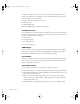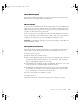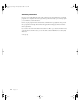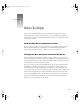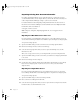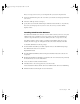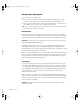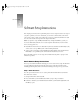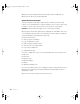User`s guide
16
Chapter 2
Exporting Existing User Account Information
If you have existing AppleShare IP servers or Mac OS X Servers, you may want to export
account information. You can later import this into your new Mac OS X Server. You may also
want to migrate Macintosh Manager settings to your new server network.
For detailed instructions about migrating existing information from an earlier version of
Mac OS X Server or Macintosh Manager, download the
Mac OS X Server Migration Guide
from the Mac OS X Server Web site at
www.apple.com/macosx/server
Note:
Chapter 3 of the guide, “Migrating AppleShare IP,” does not apply for Xserve
installations.
Migrating From Mac OS X Server 10.0 or 10.1
If you are replacing a server running Mac OS X Server 10.0 or 10.1 with an Xserve system, you
can use the Users & Groups module in Server Admin to export and import user and group data.
To export user and group data:
1
Open Server Admin and log in to the server that stores user and group information.
2
Click Users & Groups and choose Show Users & Groups.
3
Select the user and group names that you want to export and click Export to save this
information to a file.
After you’ve set up your new server, you can import the file you saved. To import the file:
1
Open Server Admin and log in to the server where you want the user and group information
to be stored.
2
Click Users & Groups and choose Import.
3
Specify the location of the file with the import information and click Choose. If you already
have some user and group data on your new server, choose how you want to handle
duplicate names.
Migrating From AppleShare IP 6.3.x
If you are replacing an AppleShare IP 6.3.x server with an Xserve system, you can use the
Users & Groups module in the Server Admin application to export the user and group data.
To export user and group data:
1
Open Server Admin and go to the Users & Groups module.
2
Choose Show Users & Groups from the menu.
3 Select the user and group names that you want to export and choose Export Selected Items
from the menu to save this information to a file.
LL2133.book Page 16 Friday, May 24, 2002 11:17 AM