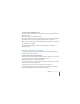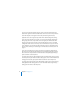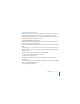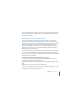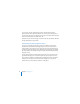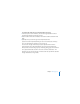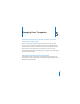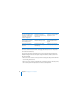System information
Chapter 5 Managing Users 75
Users receive the welcome email when they start using their email accounts. They see
your name and message in a boxed section set apart from the standard message text
that the server generates.
Customizing the Server Invitation Email
You can use Server Preferences to add your name, email address, and a personal
introduction to the standard email message that your server can send to tell newly
imported users how to get its services. The standard message specifies the server’s DNS
name, and it explains the services that the server provides. Recipients who have
Mac OS X v10.5 Leopard can click a button in the email to automatically set up their
Macs to get services from your server. The standard message also includes links to
available file sharing and web services.
You can select an option to send the email when you import users or a group of users.
The server sends the invitation to email addresses that already exist in the imported
user accounts. The server doesn’t send the invitation to an imported user account that
doesn’t contain an email address.
To customize the email sent to newly imported user accounts:
1 In the Users pane of Server Preferences, click the Action (gear) button and choose
“Email Message Settings” from the pop-up menu.
2 Enter the sender’s name and email address in the Admin Full Name and Admin Email
fields.
3 Optionally enter a personal message in the Invitation field.
If you don’t see an Invitation field, your server isn’t connected to a directory server. See
“Connecting to a Directory Server” on page 135.