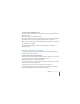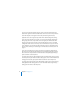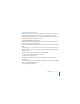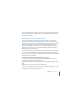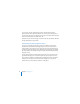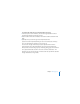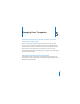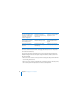System information
Chapter 5 Managing Users 73
Changing a User’s Picture
You can use Server Preferences to change the picture for a standard user account or an
administrator account. If your server has imported user accounts or user accounts
imported automatically from groups, you can change their pictures unless the pictures
were set on your organization’s directory server.
To change the picture for a user account:
1 In the Users pane of Server Preferences, select a user account you want to change in
the list on the left, and then click Account.
2 To use an included picture, click the picture field and choose a picture from the pop-up
menu.
3 To edit the picture or use a one from a camera or a file, click the picture field, choose
Edit Picture from the pop-up menu, make changes to the picture as desired, and then
click Set or Cancel.
To choose a picture you’ve used recently, click Recent Pictures.
To move the picture, drag it up, down, or sideways.
To crop the picture, drag the slider.
To capture a new picture using a video camera attached to the computer, click the
Camera button.
To apply a visual effect, click the Visual Effects (grid) button, scroll through the available
effects, and select the effect you want.
To use a picture file, click Choose.