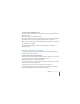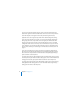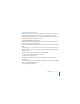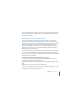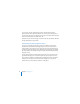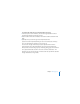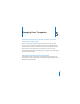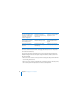System information
Chapter 5 Managing Users 71
To change group membership for a user:
1 In the Users pane of Server Preferences, select the user account you want to change in
the list on the left.
2 Click Groups, and then click Edit Membership.
3 Select the checkbox next to each group you want the user to be a member of. Deselect
the checkbox next to each group you don’t want the user to be a member of.
4 When you finish making changes, click Edit Membership again to display a static list of
groups that the user belongs to.
For information about adding, removing, or configuring groups, see Chapter 7,
“Managing Groups.”
Changing a User’s Name or Password
You can use Server Preferences to change the name or password for a standard user
account or an administrator account.
To change a user account’s name or password:
1 In the Users pane of Server Preferences, select a standard or administrator user account
you want to change in the list on the left, and then click Account.
2 If you want to change the name, edit the Name field.
The name can be as long as 255 characters (from 255 Roman characters to as few as 85
Japanese characters). It can include spaces.
You can’t change a user account’s short name using Server Preferences.
3 If you want to change the password, click Reset Password, enter the new password in
the New Password and Verify fields, and click Change Password.