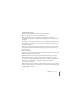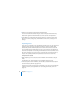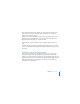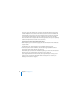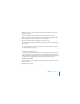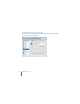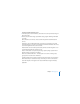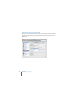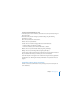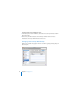System information
Chapter 5 Managing Users 61
To add a new user account:
1 Click the Add (+) button in the Users pane of Server Preferences.
2 If you see a pop-up menu, choose one of the commands:
Import User From Directory: You can import users’ existing accounts from your
organization’s directory server. For information about doing this, see “Importing Users”
on page 62.
Create New User: You generally add new users from your organization’s directory server
if possible, but you can also create new user accounts in your server’s directory. To do
this, continue with step 3.
If you don’t see a pop-up menu when you click the Add (+) button, your server isn’t
connected to a directory server. Continue with step 3 to create a user account in your
server’s directory.
3 Enter the user’s name.
The name can be as long as 255 characters (from 255 Roman characters to as few as 85
Japanese characters). It can include spaces.
4 If you don’t want to use the short name generated automatically, type a new short
name. (Once the account is created, you won’t be able to change the short name.)
The short name typically is eight or fewer characters, but can be as long as 255 Roman
characters. Use only the characters a through z, A through Z, 0 through 9,
_ (underscore), or - (hyphen).
Note: If the user whose account you’re creating already has a Mac set up, try to use the
same short name for the user’s account on the server. Having the same short name will
facilitate logging in for services.