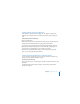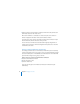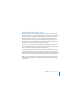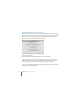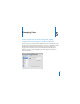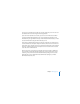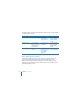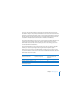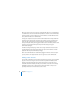System information
54 Chapter 4 Managing Your Server
Keeping Leopard Server Up to Date
When your server is connected to the Internet, Software Update can automatically get
the latest free Leopard Server version, security updates, and other enhancements from
Apple. Your server is set to check automatically for updates once a week, but you can
set it to check daily or monthly. You can also check now.
To check for updates or adjust automatic updating:
1 Open System Preferences.
2 Click the Software Update Icon and follow the onscreen instructions.
If your organization has another server with Mac OS X Server, your server may get
software updates from it rather than from Apple. An expert administrator can set up
Mac OS X Server to provide software update service by using Server Admin.
You can also download software updates directly from the Apple Downloads website:
www.apple.com/support/downloads