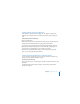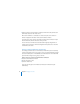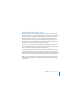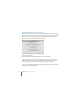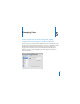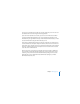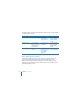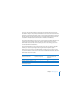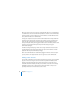System information
52 Chapter 4 Managing Your Server
2 Enter the remote server’s DNS name or IP address and the name and password of an
administrator account on the remote server.
When Server Preferences is connected to a remote server, the server’s name or IP
address is displayed in the title bar of the Server Preferences window.
To reconnect to a server you have connected to recently, choose Connection > Open
Recent Connection, and then choose the server you want.
You can connect Server Preferences to standard and workgroup configurations of
Leopard Server, but not to an advanced configuration of Leopard Server or an earlier
version of Mac OS X Server.
Closing a Server Preferences Connection
For security, you should close a Server Preferences window when you are not actively
using it to manage the server’s users, groups, services, or system information. Leaving a
server connection open on an unattended server makes it easier for an unauthorized
person to make changes to users, groups, or services.
Here are ways you can close a Server Preferences connection:
m Close the Server Preferences window.
m Choose Connection > Close.
m Quit Server Preferences.
If you close the only open Server Preferences window, Server Preferences quits
automatically.