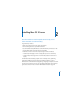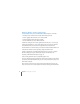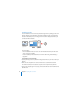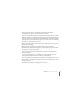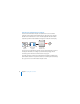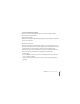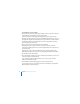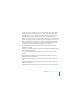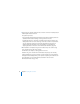System information
38 Chapter 2 Installing Mac OS X Server
To install Mac OS X Server remotely:
1 If you’re planning to erase the target disk or partition, make sure you have a backup of
it, and optionally use Disk Utility to prepare the target disk.
If you only need to erase the target disk using the most common format, Mac OS
Extended (Journaled), you don’t need to use Disk Utility. With Disk Utility, you can erase
the target disk using other formats, partition the server’s hard disk, or create a RAID set.
For information about using Disk Utility for these tasks, see Appendix A, “Preparing
Disks for Installing Mac OS X Server.”
2 Start up the target server with the Mac OS X Server Install Disc.
If the target server has a built-in DVD drive, insert the disc and then restart the
computer while holding down the C key on the keyboard. Release the C key when you
see the Apple logo.
If the target server has an external FireWire DVD drive, restart the computer while
holding down the Option key, select the icon representing the Mac OS X Server Install
Disc, and then click the Arrow button.
3 On an administrator computer, open Server Assistant, select “Install Mac OS X Server on
a remote computer,” and click Continue.
Server Assistant is located in /Applications/Server/. You can use Server Assistant
without an administrator account.
4 In the Destination pane, identify the target server and select it in the list.
You can identify a server by its IP address, DNS name, or MAC address (also called the
Ethernet address or hardware address).