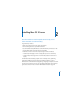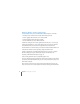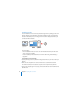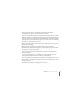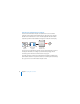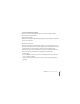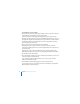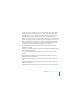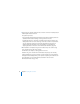System information
Chapter 2 Installing Mac OS X Server 35
4 Open the Install Mac OS X Server application and click the Restart button.
The application is in the Mac OS X Server Install Disc window.
If you see an Install button instead of a Restart button in the lower-right corner of the
application window, click Install and proceed through the Installer panes by following
the onscreen instructions (skip steps 5 through 8 below). When installation is complete,
restart the server. Server Assistant opens so you can set up the server. For information,
see Chapter 3, “Setting Up Mac OS X Server.”
5 After the computer restarts, choose the language you want to use on the server, and
then click the arrow button.
6 Proceed through the Installer panes by following the onscreen instructions.
7 When the Select a Destination pane appears, select a target disk or volume (partition)
and make sure it’s in the expected state.
If you need to erase the target disk, click Options, select Erase and Install, choose a
format, and click OK.
You can instead choose Utilities > Disk Utility to erase the target disk using a less
common format, partition the server’s hard disk, or create a RAID set.
For more information, see Appendix A, “Preparing Disks for Installing Mac OS X Server.”
8 After installation is complete, the computer restarts and Server Assistant opens so you
can set up the server.
For information, see Chapter 3, “Setting Up Mac OS X Server.”