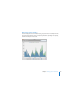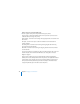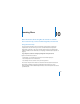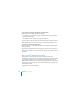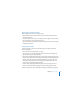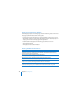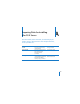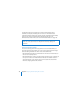System information
Chapter 10 Learning More 147
Viewing PDF Guides Onscreen
While reading the PDF version of a guide onscreen:
 Show bookmarks to see the guide’s outline, and click a bookmark to jump to the
corresponding section.
 Search for a word or phrase to see a list of places where it appears in the document.
Click a listed place to see the page where it occurs.
 Click a cross-reference to jump to the referenced section. Click a web link to visit the
website in your browser.
Printing PDF Guides
If you want to print a guide, you can take these steps to save paper and ink, and
improve readability:
 Save ink or toner by not printing the cover page.
 Save color ink on a color printer by looking in the panes of the Print dialog for an
option to print in grays or black and white.
 Reduce the bulk of the printed document and save paper by printing more than one
page per sheet of paper. In the Print dialog, choose Layout from the untitled pop-up
menu. If your printer supports two-sided (duplex) printing, select one of the Two-
Sided options. Otherwise, choose 2 from the Pages per Sheet pop-up menu, and
change Scale to 115% (155% for Getting Started).
 If you’re printing Getting Started from PDF, you may want to enlarge the CD-size
pages even if you don’t print two pages per sheet. Try changing Scale to 155%.
If you’re using Mac OS X v10.4 or earlier, the Scale setting is in the Page Setup dialog.