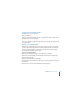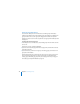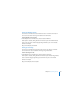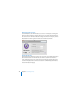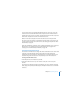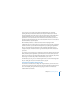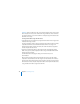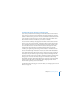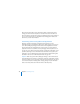System information
Chapter 8 Customizing Services 127
To set up a Mac, a user simply opens the VPN configuration file you generated.
Opening this file opens either the Network pane of System Preferences or Internet
Connect (depending on the Mac OS X version), and then imports a VPN configuration
with all information necessary to make a VPN connection except the name and
password of a user account on the server. If Internet Connect asks the user where to
put the imported configuration, the user should select VPN (L2TP). The user should not
select VPN (PPTP) or any other option.
When Network preferences or Internet Connect finishes importing the VPN
configuration, the user needs to enter an account name and can also enter a password,
and then save them as part of the VPN configuration upon quitting the application. If
the user saves both name and password as part of the VPN configuration, anyone
using that computer will then be able to log in automatically for a VPN connection to
your server.
For security, you can instruct users to enter their account name but leave the password
blank, and then quit the application (System Preferences or Internet Connect). If users
don’t save a password as part of the VPN configuration on their computers, they will be
asked to log in each time they make a VPN connection to your server.
For information you can give users instructing them how to use the VPN configuration
file, see “Setting Up a Mac User’s VPN Connection” on page 87.
Changing the IP Address Range for VPN
You can use Server Preferences to change the range of addresses you want the server
to reserve for assigning to remote computers when they make VPN connections to the
server. For example, you might make the range larger to make more IP addresses
available for VPN connections.