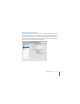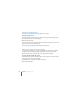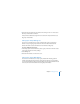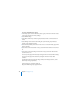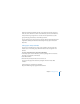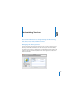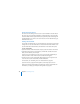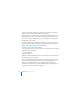System information
Chapter 8 Customizing Services 109
Removing a Shared Folder
You can use Server Preferences to remove shared folders that you no longer want
available for file sharing. When you remove a shared folder, the folder and its contents
remain on the server’s disk.
To remove a shared folder:
m In the File Sharing pane of Server Preferences, select the shared folder you want to
remove, and then click the Delete (–) button.
Controlling Access to a Shared Folder
You can enable or disable access to each shared folder listed in the File Sharing pane of
Server Preferences. You can specify which users have read and write access to each
shared folder and its contents: all users with accounts on your server or only users and
groups you select. You can also choose whether guest access is on or off for each
shared folder. Enabling access to a shared folder allows users to use the AFP and SMB
file sharing protocols to access the folder. Guests can access a shared folder without
logging in.
To change settings for a shared folder:
1 In the File Sharing pane of Server Preferences, locate the shared folder in the list.
2 To enable access to a shared folder, select its checkbox.
3 To give all users with accounts on your server read and write access to the shared
folder and its contents, click Edit Permissions and select “All Registered Users.”
4 To restrict read and write access to the shared folder and its contents, click Edit
Permissions, select “Only these Registered Users and groups,” and select the checkbox
next to each user and group you want to have read and write access.