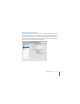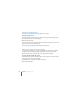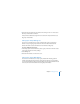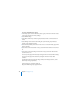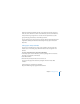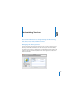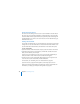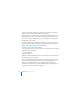System information
108 Chapter 8 Customizing Services
About File Sharing Service
Mac OS X Server file sharing service lets users access shared folders and store files on
the server. They can use Macintosh, Windows, or UNIX computers to access their files
and shared folders without special software, using native file protocols including AFP
and SMB. Windows users see Mac OS X Server file servers in their Network Places, just
like Windows file servers.
Adding a Shared Folder
You can add a shared folder for users to select when they connect to the server for file
sharing. Mac users see the shared folder as a shared disk in the Finder. Windows users
see the shared folder in Network Places. Shared folders are also called share points.
To add a shared folder:
1 If you want to share a folder that doesn’t exist yet, create it and name it in the Finder.
2 In the File Sharing pane of Server Preferences, click the Add (+) button, choose the
folder you want to share, and click Open.
If you’re using Server Preferences on the server, you can also drag a folder that you
want to share from a Finder window to the list in the File Sharing pane.
3 To allow users to access this shared folder without logging in, or change the list of
users who can access this shared folder, click Edit Permissions.
For instructions, see “Controlling Access to a Shared Folder” on page 109.
If you want to set up a group file sharing folder, use the Groups pane of Server
Preferences. Group file sharing folders are located in the /Groups/ shared folder. For
information, see “Setting Up a Group File Sharing Folder” on page 102.