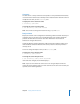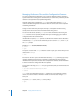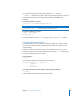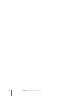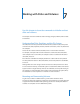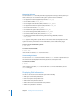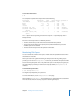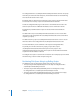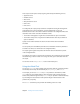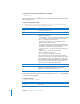Specifications
Chapter 7 Working with Disks and Volumes 87
To view disk information:
$ df
The computer responds with output similar to the following:
Filesystem 512-blocks Used Avail Capacity Mounted on
/dev/disk0s3 156039264 26138984 129388280 17% /
devfs 193 193 0 100% /dev
fdesc 2 2 0 100% /dev
<volfs> 1024 1024 0 100% /.vol
automount -nsl [170] 0 0 0 100% /Network
automount -fstab [174] 0 0 0 100% /automount/
Servers
automount -static [174] 0 0 0 100% /automount/
static
The -l option restricts reporting to local drives only. The -k option displays sizes in
kilobyte format.
Each line in the output refers to a different partition:
 The first column tells you the device file associated with that partition.
 The second column displays the capacity of the partition followed by used and
available space on the volume.
 The last column tells you where the partition is mounted.
Monitoring Disk Space
You can monitor the amount of free space on disks and take predefined actions when
thresholds are exceeded.
When you need more vigilant monitoring of disk space than the log rolling scripts
provide, you can use the diskspacemonitor tool. It lets you monitor disk space and take
action more frequently than once a day when disk space is critically low, and gives you
the opportunity to provide your own action scripts. By default, diskspacemonitor is
disabled.
To enable diskspacemonitor:
$ sudo diskspacemonitor on.
You might be prompted for your password.
For more information, see the diskspacemonitor man page.
When enabled,
diskspacemonitor uses information in a configuration file to determine
when to execute alert and recovery scripts for reclaiming disk space.