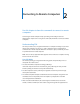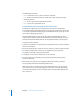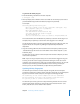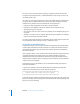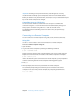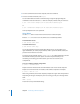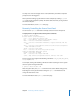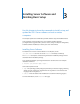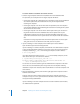Specifications
Chapter 2 Connecting to Remote Computers 37
You may see a series of messages on the screen, followed by the remote computer’s
prompt. You are now logged in.
When you finish working, log out from the remote computer by entering logout or
exit at the remote computer’s prompt. The telnet client exits when you log out from
the remote computer.
For more information, see the telnet man page.
Remotely Controlling the Xserve Front Panel
You can use the ipmitool command to remotely control an Xserve’s front panel.
To display the list of supported virtual front panel commands:
$ ipmitool chassis bootdev
bootdev <device> [clear-cmos=yes|no]
none : Do not change boot device order
pxe : Force PXE boot (LOM: Force boot NetBoot server)
disk : Force boot from default Hard-drive
safe : Force boot from default Hard-drive, request Safe Mode (LOM: Not
used)
diag : Force boot from Diagnostic Partition (LOM: Force boot diagnostic
mode from NetBoot server)
cdrom : Force boot from CD/DVD
bios : Force boot into BIOS Setup (LOM: Not used)
Lights-out Management additional options
nvram : Force reset of NVRAM
tdm : Force boot into Target Disk Mode
other : Skip current startup disk selection, and boot from other
Mac OS X Server v10.5 supports the following commands: none, pxe, disk, diag, cdrom,
nvram, tdm, and other.
For example, entering the following command and then restarting an Xserve system
starts the system in Target Disk Mode:
$ ipmitool chassis bootdev tdm
After the system starts, the ipmitool command reverts to the default setting (none).
Restarting the Xserve system without running the ipmitool command does not
change the boot device order.
For more information about ipmitool, see its man page.