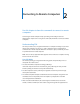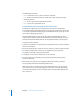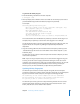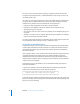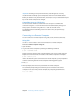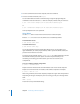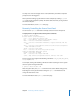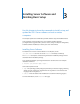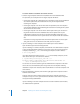Specifications
Chapter 2 Connecting to Remote Computers 35
Important: Removing an entry from the known_hosts file bypasses a security
mechanism that would help you avoid imposters and man-in-the-middle attacks.
Before you delete its entry from the known_hosts file, be sure you understand why the
key on the remote computer has changed.
Controlling Access to SSH Service
You can use Server Admin to control which users can open a command-line
connection using the ssh tool in Terminal. Users with administrator privileges can
always open a connection using SSH. The ssh tool uses the SSH service.
For information about controlling access to the SSH service, see Open Directory
Administration.
Connecting to a Remote Computer
You can connect to a remote computer using SSH (secure) or Telnet (nonsecure).
Using SSH
Use the ssh tool to create a secure shell connection to a remote computer.
To access a remote computer using ssh:
1 Open Terminal.
2 Log in to the remote computer by entering the following command:
$ ssh -l
username server
Replace username with the name of an administrator user on the remote computer.
Replace server with the name or IP address of the remote computer. For example:
$ ssh -l anne 10.0.1.2
If this is the first time you’ve connected to the remote computer, you’re prompted to
continue connecting after the remote computer’s RSA fingerprint appears.
3 Enter yes.
4 When prompted, enter the user’s password for the remote computer.
The command prompt changes to show that you’re connected to the remote
computer. In the case of the previous example, the prompt might look like this:
10.0.1.2:~ anne$