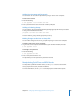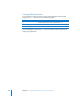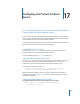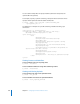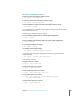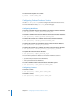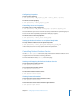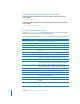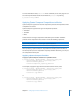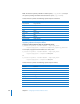Specifications
Chapter 17 Configuring the Podcast Producer Service 287
Configuring Properties
To add a custom property:
$ sudo pcastconfig --add_property
p_name
--value
p_value
[--protect]
To remove a custom property:
$ sudo pcastconfig --remove_property
p_name
Controlling Access to Properties
To control access to a list of properties:
$ sudo pcastconfig --add_access
access_group
--properties
property_list
This command lets you create a one-time access key that allows the specified group to
access a list of colon-separated properties (for example, “p1:p2:p3”).
To remove access to a list of properties:
$ sudo pcastconfig --remove_access
access_group
Setting Up Podcast Producer as an Upload-Only Node
To set up Podcast Producer to be an upload-only node:
$ sudo pcastconfig --create_upload_node
shared_file_system_path
In this mode, the server runs only Apache and HTTPS upload CGI.
Controlling Podcast Producer Service
Use the /usr/sbin/pcastctl tool to start, stop, and restart the Podcast Producer server
or agent and to view the status of running daemons.
For more information about pcastctl, see its man page.
Starting and Stopping the Podcast Producer Service
To start the Podcast Producer service:
$ sudo pcastctl server start
To stop the Podcast Producer service:
$ sudo pcastctl server start
To restart the Podcast Producer service:
$ sudo pcastctl server restart
Viewing Status Information
To view the status of the Podcast Producer service:
$ sudo pcastctl server status
To view the status of the Podcast Producer agent daemon:
$ sudo pcastctl agent status