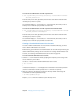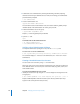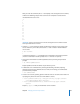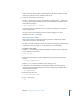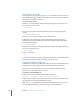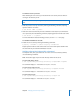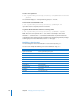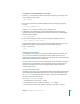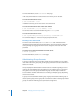Specifications
Chapter 8 Managing User and Group Accounts 103
After you enter the command, the dscl tool displays a list of assigned user ID numbers,
similar to the following output. These user IDs are for computer accounts that are
included with Mac OS X Server:
-2
0
1
99
25
26
27
70
71
75
76
77
78
79
501
Important: Select a user ID that isn’t in the list of assigned user ID numbers created
when you install Mac OS X Server.
2 Start the dscl tool in interactive mode, specifying the computer you are using as the
source of directory service data; and use the dscl tool to create a nonadministrator
user account.
$ dscl localhost
>
In interactive mode, the dscl tool displays the current folder in the directory domain
(not the current folder in the file system) and a “>” character as a prompt.
3 Change the current folder to /LDAPv3/ipaddress/Users by entering the path at the
prompt:
> cd /LDAPv3/
ipaddress
/Users
Replace ipaddress with the IP address of your directory server.
4 Authenticate as an administrator by entering the following command, replacing
adminusername with your administrator user name, and entering your administrator
password when prompted:
> auth
adminusername
5 Create a user account, replacing ajohnson with the new user account’s short name and
specifying the path to the new user’s home folder in /Users/:
> create
ajohnson
HomeDirectory “<home_dir><url>afp://sp.apple.com/Users
</url><path>
ajohnson
</path></home_dir>”
> create
ajohnson
NFSHomeDirectory /Network/Servers/sp.apple.com/Users/
ajohnson
Replace sp.apple.com with your home folder server’s location.