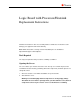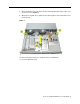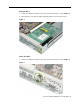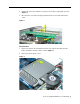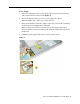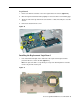Xserve Logic Board with Processor/Heatsink Replacement Instructions Follow the instructions in this sheet carefully. Failure to follow these instructions could damage your equipment and void its warranty. Note: Online instructions covering customer-installable parts are available at http://www.info.apple.com/installparts/. Tools Required The only tool required for this procedure is a Phillips screwdriver. Opening the Server The server slides open from the front of the rack.
3. If the server is in the locked position (the yellow security LED on the front panel is on), use the Allen key that came with the server to unlock it. 4. If the cable management arm is not in use, unplug all external cables except the power cord. 5. Touch the server’s metal case to discharge any static electricity. Important: Always ground yourself by touching the server’s case before you touch any parts or install any components inside the server.
8. Grasp the thumbscrews and slide the bottom housing forward part way to expose the two chassis levers. (Figure 2) 9. While depressing both levers, pull the bottom housing all the way forward and remove it from the rack. Figure 2 10. Place the bottom housing on a sturdy, flat surface and ESD mat. 11. Put on the ESD wrist strap.
Removing the Installed Logic Board Note: The replacement logic board does not include memory DIMMs or expansion cards. You must transfer these parts from the current logic board. To remove the logic board, you must first remove: • memory DIMMs • PCI/AGP card risers • heatsink duct • ATA controller board • power supply Memory DIMMs For each installed DIMM, do the following: 1. Push down the ejectors on the DIMM slot. (Figure 3) 2. Holding the DIMM by both top corners, lift it straight up out of the server.
Dual-Slot Riser 1. Release the thumb screw that secures the card to the back of the server. (Figure 4) 2. Disconnect the riser from the logic board and remove the riser from the server. Figure 4 Single-Slot Riser 1. Release the thumb screw that secures the card to the back of the server.
2. Pull the clip on the riser forward to release the riser from the logic board connector. (Figure 6) 3. Disconnect the riser from the logic board and remove the riser and card from the server. Figure 6 Heatsink Duct 1. Release the latch on the heatsink duct from its slot, slide the duct away from the blower, and lift the end of the duct as shown. (Figure 7) 2. Remove the duct from the server.
ATA Controller Board 1. Disconnect the blower cable nearest the ATA controller board. (Figure 8) 2. Press in on both ends of the clip securing the right side of the ATA controller board and remove the clip from the server. Repeat for the clip on the left side of the board. 3. Lift the ATA controller board straight up to disconnect it from the drive interconnect and logic boards and remove the board from the server.
Power Supply 1. Release the locking latch on the power supply cable connector and disconnect the cable from the drive interconnect board. (Figure 9) 2. Release the thumbscrew that secures the power supply to the chassis. Note: The thumbscrew is captive; you cannot remove it. 3. Grasp the metal flange of the power supply’s connector (on the left side) and lift up to disconnect the power supply from the logic board.
Logic Board 1. Release the thumb screw that secures the logic board to the chassis. (Figure 10) 2. Move the logic board forward and up slightly to release it from the four mounting pegs. 3. Tilt up the end of the logic board nearest the blowers so that the board ports clear the chassis. 4. Remove the board from the server. Figure 10 Installing the Replacement Logic Board 1. If the heatsink thermal pad on the underside of the replacement logic board has protective film on it, remove the film.
2. Install the replacement logic board in the bottom housing, making sure the board fits over the four mounting pegs on the chassis floor. Warning: When replacing the logic board, make sure the ports and the identifier button on the back of the board align with the openings in the chassis. 3. Tighten the thumb screw that secures the logic board to the chassis. 4. Reconnect the power supply to the logic board. 5. Tighten the thumb screw that secures the power supply to the chassis. 6.
8. Reinstall the two ATA controller clips. Note: When replacing the ATA controller board clips, orient them so that the long end of each clip points away from the middle of the server. Place the inside edge of the clip into the small notch and then snap down the outer edge of the clip. (Figure 13) Figure 13 9. Replace the heatsink duct on the heatsink. 10. Reconnect the dual- and single-slot risers to the logic board. 11. Reinstall any DIMMs in the logic board memory slots.
. Remove the battery insulator tab from the battery holder on the replacement logic board. (Figure 14) Figure 14 Note: Replacing the logic board in the server changes its Ethernet ID number. The new number is printed on an Ethernet ID label packaged with the replacement logic board. After installing the new logic board, cover the Ethernet ID number on the server’s back panel with the new ID label. Closing the Server 1. Carefully slide the bottom housing back into the rack. 2.
Apple Computer, Inc. © 2002 Apple Computer, Inc. All rights reserved. This document is protected under U.S. Copyright Law and International Treaties, and no part of this document may be reproduced in any form without written permission from Apple. Apple is not responsible for typographical, printing, or inadvertent errors. Apple Computer, Inc. 1 Infinite Loop Cupertino, CA 95014-2084 USA + 1 408 996 1010 http://www.apple.