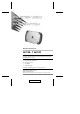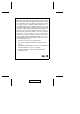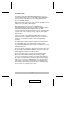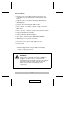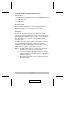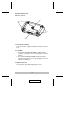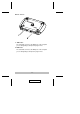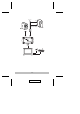User Manual ACS-1602 Read this guide thoroughly and follow the installation and operation procedures carefully in order to prevent any damage to the unit and/or any devices that connect to it. This package contains: M 1 ACS-1602 ADC KVM Switch M 2 ADC Cables (1.8m) M 1 User Manual M 1 Quick Start Guide If anything is damaged or missing, contact your dealer. © Copyright 2003 ATEN® International Co., Ltd. Manual Part No.
Note: This equipment has been tested and found to comply with the limits for a Class B digital device, pursuant to Part 15 of the FCC Rules. These limits are designed to provide reasonable protection against harmful interference in a residential installation. This equipment generates, uses and can radiate radio frequency energy, and if not installed and used in accordance with the instruction manual, may cause interference to radio communications.
Overview The Master View ACS-1602 ADC KVM Switch is a two port control unit that allows access to two ADC equipped Macintosh systems from a single ADC console (USB keyboard, USB mouse, and ADC display). DVI equipped PCs can also be accessed from the ADC console with the use of an ADC to DVI adapter. ADC (Apple Display Connector) is a digital interface implementation that is proprietary to Apple® Computer.
Features M Provides control of two ADC enabled computers from a single ADC console (ADC Display, USB keyboard, USB mouse). ® M Supports all 15,17, 22, and 23 inch Apple ADC Cinema & Studio Displays. M Supports 19 inch analog CRT ADC monitors. M Easy to install - no software required - simply connect the ADC cables. M Easy to operate - computer selection via push button switch. M Supports Mac OS 9.2 and higher M Supports Windows 98SE and higher.
Hardware Requirements Console M An ADC Cinema or Studio Display; or an analog ADC CRT monitor M A USB Keyboard M A USB Mouse Computer Either an ADC equipped Mac, or DVI equipped PC with an ADC to DVI adapter (see the Cables section, below). Cables Because the ACS-1602 supports both digital and analog signals, the integrated (digital and analog) Custom Cable sets provided with this package must be used to connect the Master View ACS-1602 to the computers. Standard ADC cables cannot be used.
Components Front View: 1 2 2 3 1. Port Selection Switch Press this switch to toggle the KVM focus between the two ports. 2. Port LEDs M The On Line LED lights ORANGE to indicate that the computer connected to its corresponding port is up and running. M The Selected LED lights GREEN to indicate that the computer connected to its corresponding port is the one that has the KVM focus. 3. ADC Console Port The cable from your ADC display plugs in here.
Rear View: 1 2 1. ADC Port 2 The cable that connects to the ADC port on the computer you are designating as Computer 2 plugs in here. 2. ADC Port 1 The cable that connects to the ADC port on the computer you are designating as Computer 1 plugs in here.
Installation 1. Before you begin, make sure that power to all the devices you will be connecting up have been turned off. You must unplug the power cords of any computers that have the Keyboard Power On function. Otherwise, the switch will receive power from the computer. 2. To prevent damage to your installation due to ground potential difference, make sure that all devices on the installation are properly grounded. 3.
2. Plug the cable from the ADC display into the Console port connector of the Master View ACS-1602. 3. Use the ADC cables provided with this package to connect the ACS-1602’s ADC ports to the ADC ports of the computers you are installing. Note: If your computer uses a DVI type connector, you will have to use an ADC to DVI adapter (requires separate purchase). Refer back to the Note in the Cables Section on p. 3, for details. 4. Turn On the power to the computers. 5. Turn On the ADC Display.
AC Power USB DVI ADC-to-DVI Adapter PC Mac -8- 2003-04-22
Port Selection Simply press the Port Selection switch on the ACS-1602’s top panel to toggle the KVM focus between the computers (ADC1, ADC2). The Selected LED on the top panel lights to indicate which port is active. Note: For the Mac, if any USB storage devices are attached to the ADC’s USB ports, the following warning message appears when you switch ports: The device you removed was not properly put away. Data might have been lost or damaged.
Powering Off To power off your ACS-1602 installation, do the following: 1. Turn Off the ADC display 2. Turn Off the power to the computers. Modifying the Installation If you should ever need to take down, or change components on your ACS-1602 installation, do the following: 1. Power Off the installation as described in steps 1 and 2, above. 2. Unplug the power cords of both computers from their power source (wall socket, power adapter, etc.). 3.
TroubleShooting Symptom Possible Cause Action Keyboard Loose Cables and/or Mouse Not Repsonding Video Problems Check all cable connections to make sure they are completely seated in their sockets. Keyboard and/or Mouse needs to be reset Unplug the keyboard or mouse from the USB port on the ADC display’s rear panel, then plug it back in. Master View needs to be reset Turn off both computers (see Powering Off p. 10); wait five seconds; then turn the computers back on.
Specifications Function Specification Computer Connections 2 Port Selection Push Button Switch LEDs Connectors Selected 2 Green Online 2 Orange Console 1 x ADC-35 female Computers 2 x ADC-35 female Resolution 1920 x 1200; DDC,DDC2,DDC2B Environment Operating Temperature: 0 ~ 50oC Storage Temperature: -20 ~ 60oC Humidity: 0 ~ 80% RH Noncondensing Housing Plastic Weight 220 g Dimensions (L x W x H) 14.6 x 10.4 x 2.
Limited Warranty IN NO EVENT SHALL THE DIRECT VENDOR’S LIABILITY EXCEED THE PRICE PAID FOR THE PRODUCT FROM THE DIRECT, INDIRECT, SPECIAL, INCIDENTAL OR CONSEQUENTIAL DAMAGES RESULTING FROM THE USE OF THE PRODUCT, DISK OR ITS DOCUMENTATION. The direct vendor makes no warranty or representation, expressed, implied, or statutory with respect to the contents or use of this documentation, and specially disclaims its quality, performance, merchantability, or fitness for any particular purpose.
Notes - 14 - 2003-04-22